Google Chat
Description
Secure Cloud Business Applications Minimum Viable Secure Configuration Baselines
CISA Google Workspace Security Configuration Baseline for Google Chat
Google Chat is a communication and collaboration tool in Google Workspace that supports direct messaging, group conversations, content creation, and sharing. Chat allows administrators to control and manage their messages and files. This Secure Configuration Baseline (SCB) provides specific policies to strengthen Chat security.
The Secure Cloud Business Applications (SCuBA) project, run by the Cybersecurity and Infrastructure Security Agency (CISA), provides guidance and capabilities to secure federal civilian executive branch (FCEB) agencies’ cloud business application environments and protect federal information that is created, accessed, shared, and stored in those environments.
The CISA SCuBA SCBs for GWS help secure federal information assets stored within GWS cloud business application environments through consistent, effective, and manageable security configurations. CISA created baselines tailored to the federal government’s threats and risk tolerance. Organizations outside of the Federal Government may also find these baselines to be useful references to help reduce risks even if such organizations have different risk tolerances or face different threats.
For non-Federal users, the information in this document is being provided “as is” for INFORMATIONAL PURPOSES ONLY. CISA does not endorse any commercial product or service, including any subjects of analysis. Any reference to specific commercial entities or commercial products, processes, or services by service mark, trademark, manufacturer, or otherwise, does not constitute or imply endorsement, recommendation, or favoritism by CISA. Without limiting the generality of the foregoing, some controls and settings are not available in all products; CISA has no control over vendor changes to products offerings or features. Accordingly, these SCuBA SCBs for GWS may not be applicable to the products available to you. This document does not address, ensure compliance with, or supersede any law, regulation, or other authority. Entities are responsible for complying with any recordkeeping, privacy, and other laws that may apply to the use of technology. This document is not intended to, and does not, create any right or benefit for anyone against the United States, its departments, agencies, or entities, its officers, employees, or agents, or any other person.
This baseline is based on Google documentation available at Google Workspace Admin Help: Google Chat settings and addresses the following:
- Chat History
- External File Sharing
- History for Spaces
- External Chat Message
- DLP Rules
- Content Reporting
Settings can be assigned to certain users within Google Workspace through organizational units, configuration groups, or individually. Before changing a setting, the user can select the organizational unit, configuration group, or individual users to which they want to apply changes.
Assumptions
This document assumes the organization is using GWS Enterprise Plus.
This document does not address, ensure compliance with, or supersede any law, regulation, or other authority. Entities are responsible for complying with any recordkeeping, privacy, and other laws that may apply to the use of technology. This document is not intended to, and does not, create any right or benefit for anyone against the United States, its departments, agencies, or entities, its officers, employees, or agents, or any other person.
Key Terminology
The key words "MUST", "MUST NOT", "REQUIRED", "SHALL", "SHALL NOT", "SHOULD", "SHOULD NOT", "RECOMMENDED", "MAY", and "OPTIONAL" in this document are to be interpreted as described in RFC 2119.
Baseline Policies
1. Chat History
This section covers chat history retention for users within the organization and prevents users from changing their history setting. This control applies to both direct messages and group messages.
Policies
- GWS.CHAT.1.1v0.3
-
Chat history SHALL be enabled for information traceability.
- Rationale: Users engaged in Google Chat may inadvertently share sensitive or private information during conversations and details discussed in chats may be crucial for future reference or dispute resolution. Enabling chat history for Google Chat may mitigate these risks by providing a traceable record of all conversations, enhancing information accountability and security.
- Last modified: July 10, 2023
- MITRE ATT&CK TTP Mapping
- GWS.CHAT.1.2v0.3
-
Users SHALL NOT be allowed to change their history setting.
- Rationale: Altering the history settings in Google Chat can potentially allow users to obfuscate the sharing of sensitive information via Chat. This policy ensures that all chat histories are preserved, enhancing data security and promoting accountability among users.
- Last modified: July 10, 2023
- MITRE ATT&CK TTP Mapping
Resources
Prerequisites
- None
Implementation
To configure the settings for History for chats:
- GWS.CHAT.1.1v0.3 Instructions
-
- Sign in to the Google Admin Console.
- Select Apps -> Google Workspace -> Google Chat.
- Select History for chats.
- Select History is ON.
- Select Save
- GWS.CHAT.1.2v0.3 Instructions
-
- Sign in to the Google Admin Console.
- Select Apps -> Google Workspace -> Google Chat.
- Uncheck the Allow users to change their history setting checkbox.
- Select Save.
2. External File Sharing
This section covers what types of files users are allowed to share external to their organization.
Policies
- GWS.CHAT.2.1v0.3
-
External file sharing SHALL be disabled to protect sensitive information from unauthorized or accidental sharing.
- Rationale: Enabling external file sharing in Google Chat opens an additional avenue for data loss, one that may not be as rigorously monitored or protected as traditional collaboration channels, such as email. This policy limits the potential for unauthorized or accidental sharing.
- Last modified: July 10, 2023
- MITRE ATT&CK TTP Mapping
Resources
Prerequisites
- None
Implementation
To configure the settings for External filesharing:
- GWS.CHAT.2.1v0.3 Instructions
-
- Sign in to the Google Admin Console.
- Select Apps -> Google Workspace -> Google Chat.
- Select Chat File Sharing.
- In the External filesharing dropdown menu, select No files.
- Select Save.
3. History for Spaces
This section covers whether chat history is retained by default for users within the organization. This control does not apply for threaded chat spaces because those require that history be on, which cannot be changed. Chat spaces allow for multiple users to share files, assign tasks, and stay connected.
Policies
- GWS.CHAT.3.1v0.3
-
Space history SHOULD be enabled for traceability of information.
- Rationale: Users engaged in Google Chat may inadvertently share sensitive or private information during conversations. Details discussed in chats may be crucial for future reference or dispute resolution. Enabling chat history for Google Chat may mitigate these risks by providing a traceable record of all conversations, enhancing information accountability and security.
- Last modified: July 10, 2023
- MITRE ATT&CK TTP Mapping
Resources
Prerequisites
- None
Implementation
To configure the settings for History for spaces:
- GWS.CHAT.3.1v0.3 Instructions
-
- Sign in to the Google Admin Console.
- Select Apps -> Google Workspace -> Google Chat.
- Select History for spaces.
- Select History is ON by default or History is ALWAYS ON.
- Select Save.
4. External Chat Messaging
This section permits users to send Chat messages outside of their organization, but such Chat messages must be restricted to allowlisted domains only.
Policies
- GWS.CHAT.4.1v0.3
-
External Chat messaging SHALL be restricted to allowlisted domains only.
- Rationale: Allowing external chat messaging in Google Chat to unrestricted domains opens additional avenues for data exfiltration, increasing the risk of data leakage. By restricting external chat messaging to allowlisted domains only, the risk of sensitive information being distributed outside the organization without explicit consent and approval is minimized.
- Last modified: November 14, 2023
- MITRE ATT&CK TTP Mapping
Resources
- Google Workspace Admin Help: Set external chat options
- Google Workspace Admin Help: Allow external sharing with only trusted domains
- CIS Google Workspace Benchmark v1.1.0 - 3.1.4.2.2 Ensure Google Chat Externally is Restricted to Allowlisted Domains
Prerequisites
- None
Implementation
To configure the settings for External Chat:
- GWS.CHAT.4.1v0.3 Instructions
-
To enable external chat for allowlisted domains only:
- Sign in to the Google Admin Console.
- Select Apps -> Google Workspace -> Google Chat.
- Select External Chat Settings -> Chat externally.
- Select ON
- Select Only allow this for allowlisted domains.
- To add allowlisted domains select Manage allowlisted domains.
- Select Save.
Alternatively, to disable external chat entirely:
- Sign in to the Google Admin Console.
- Select Apps -> Google Workspace -> Google Chat.
- Select External Chat Settings -> Chat externally.
- Select OFF
- Select Save.
5. Content Reporting
This section covers the content reporting functionality, a feature that allows users to report messages that violate organizational guidelines to workspace admins.
Policies
- GWS.CHAT.6.1v0.3
-
Chat content reporting SHALL be enabled for all conversation types.
- Rationale: Chat messages could potentially be used as an avenue for phishing, malware distribution, or other security risks. Enabling this feature allows users to report any suspicious messages to workspace admins, increasing threat awareness and facilitating threat mitigation. By selecting all conversation types, agencies help ensure that their users are able to report risky messages regardless of the conversation type.
- Last modified: February 13, 2024
- MITRE ATT&CK TTP Mapping
- GWS.CHAT.6.2v0.3
-
All reporting message categories SHOULD be selected.
- Rationale: Users may be uncertain what kind of messages should be reported. Enabling all message categories can help users infer which types of messages should be reported.
- Last modified: February 13, 2024
- MITRE ATT&CK TTP Mapping
Resources
Prerequisites
- Chat history must be enabled for users to be able to report messages.
Implementation
- GWS.CHAT.6.1v0.3 Instructions
-
- Sign in to the Google Admin Console.
- Select Menu -> Apps -> Google Workspace -> Google Chat.
- Click Content Reporting.
- Ensure Allow users to report content in Chat is enabled.
- Ensure all conversation type checkboxes are selected.
- Click Save.
- GWS.CHAT.6.2v0.3 Instructions
-
- Sign in to the Google Admin Console.
- Select Menu -> Apps -> Google Workspace -> Google Chat.
- Click Content Reporting.
- Ensure all checkboxes under Reporting Categories are selected.
- Click Save.
Subscribe to SCuBA Email Updates
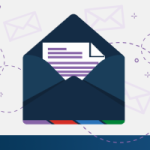
Stay up-to-date with the latest SCuBA updates.




