Microsoft Entra ID
Description
Secured Business Applications Minimum Viable Secure Configuration Baselines
CISA M365 Secure Configuration Baseline for Microsoft Entra ID
Microsoft Entra ID is a cloud-based identity and access control service that provides security and functional capabilities. This Secure Configuration Baseline (SCB) provides specific policies to help secure Microsoft Entra ID.
The Secure Cloud Business Applications (SCuBA) project run by the Cybersecurity and Infrastructure Security Agency (CISA) provides guidance and capabilities to secure federal civilian executive branch (FCEB) agencies’ cloud business application environments and protect federal information that is created, accessed, shared, and stored in those environments.
The CISA SCuBA SCBs for M365 help secure federal information assets stored within M365 cloud business application environments through consistent, effective, and manageable security configurations. CISA created baselines tailored to the federal government’s threats and risk tolerance with the knowledge that every organization has different threat models and risk tolerance. While use of these baselines will be mandatory for civilian Federal Government agencies, organizations outside of the Federal Government may also find these baselines to be useful references to help reduce risks.
The information in this document is being provided “as is” for INFORMATIONAL PURPOSES ONLY. CISA does not endorse any commercial product or service, including any subjects of analysis. Any reference to specific commercial entities or commercial products, processes, or services by service mark, trademark, manufacturer, or otherwise, does not constitute or imply endorsement, recommendation, or favoritism by CISA. This document does not address, ensure compliance with, or supersede any law, regulation, or other authority. Entities are responsible for complying with any recordkeeping, privacy, and other laws that may apply to the use of technology. This document is not intended to, and does not, create any right or benefit for anyone against the United States, its departments, agencies, or entities, its officers, employees, or agents, or any other person.
License Compliance and Copyright
Portions of this document are adapted from documents in Microsoft’s M365 and Azure GitHub repositories. The respective documents are subject to copyright and are adapted under the terms of the Creative Commons Attribution 4.0 International license. Sources are linked throughout this document. The United States government has adapted selections of these documents to develop innovative and scalable configuration standards to strengthen the security of widely used cloud-based software services.
Assumptions
The License Requirements sections of this document assume the organization is using an M365 E3 or G3 license level at a minimum. Therefore, only licenses not included in E3/G3 are listed.
Some of the policies in this baseline may link to Microsoft instruction pages which assume that an agency has created emergency access accounts in Microsoft Entra ID and implemented strong security measures to protect the credentials of those accounts.
Key Terminology
The key words "MUST", "MUST NOT", "REQUIRED", "SHALL", "SHALL NOT", "SHOULD", "SHOULD NOT", "RECOMMENDED", "MAY", and "OPTIONAL" in this document are to be interpreted as described in RFC 2119.
The following are key terms and descriptions used in this document.
Hybrid Microsoft Entra ID – This term denotes the scenario where an organization has an on-premises Microsoft Entra ID domain that contains the master user directory but federates access to the cloud M365 Microsoft Entra ID tenant.
Resource Tenant & Home Tenant: In scenarios where guest users are involved the resource tenant hosts the M365 target resources that the guest user is accessing. The home tenant is the one that hosts the guest user's identity.
Highly Privileged Roles
This section provides a list of what CISA considers highly privileged built-in roles in Microsoft Entra ID.
- Global Administrator
- Privileged Role Administrator
- User Administrator
- SharePoint Administrator
- Exchange Administrator
- Hybrid Identity Administrator
- Application Administrator
- Cloud Application Administrator
Throughout this document, this list of highly privileged roles is referenced in numerous baseline policies. Agencies should consider this list a foundational reference and apply respective baseline policies to additional Microsoft Entra ID roles as necessary.
Conditional Access Policies
Numerous policies in this baseline rely on Microsoft Entra ID Conditional Access. Conditional Access is a feature that allows administrators to limit access to resources using conditions such as user or group membership, device, IP location, and real-time risk detection. This section provides guidance and tools to support implementation of baseline policies that rely on Microsoft Entra ID Conditional Access.
As described in Microsoft’s literature related to conditional access policies, CISA recommends initially setting a policy to Report-only when it is created and then performing thorough hands-on testing to help prevent unintended consequences before toggling the policy from Report-only to On. The policy will only be enforced when it is set to On. One tool that can assist with running test simulations is the What If tool. Microsoft also describes Conditional Access insights and reporting that can assist with testing.
This section provides policies that reduce security risks related to legacy authentication protocols that do not support multifactor authentication (MFA).
Policies
- MS.AAD.1.1v1
-
Legacy authentication SHALL be blocked.
- Rationale: Legacy authentication protocols do not support MFA. Blocking legacy protocols reduces security risk and potential impact of user credit theft.
- Last modified: August 2024
- MITRE ATT&CK TTP Mapping:
Resources
- Common Conditional Access policy: Block legacy authentication
- Five steps to securing your identity infrastructure
License Requirements
- N/A
Implementation
- MS.AAD.1.1v1 Instructions
-
- Determine if an agency’s existing applications use legacy authentication before blocking legacy authentication across the entire application base.
- Create a Conditional Access policy to block legacy authentication.
This section provides policies that reduce security risks related to potentially compromised user accounts. These policies combine Microsoft Entra ID Protection and Microsoft Entra ID Conditional Access. Microsoft Entra ID Protection uses numerous signals to detect the risk level for each user or sign-in and determine if an account may have been compromised.
- Additional mitigations to reduce risks associated with the authentication of workload identities: Although not covered in this baseline due to the need for an additional non-standard license, Microsoft provides support for mitigating risks related to workload identities (Microsoft Entra ID applications or service principals). Agencies should strongly consider implementing this feature because workload identities present many of the same risks as interactive user access and are commonly used in modern systems. CISA urges organizations to apply Conditional Access policies to workload identities.
- Note: In this section, the term "high risk" denotes the risk level applied by the Microsoft Entra ID Protection service to a user account or sign-in event.
Policies
- MS.AAD.2.1v1
-
Users detected as high risk SHALL be blocked.
- Rationale: Blocking high-risk users may prevent compromised accounts from accessing the tenant.
- Last modified: August 2024
- Note: Users identified as high risk by Microsoft Entra ID Identity Protection can be blocked from accessing the system via a Microsoft Entra ID Conditional Access policy. A high-risk user will be blocked until an administrator remediates their account.
- MITRE ATT&CK TTP Mapping:
- MS.AAD.2.2v1
-
A notification SHOULD be sent to the administrator when high-risk users are detected.
- Rationale: Notification enables the admin to monitor the event and remediate the risk. This helps the organization proactively respond to cyber intrusions as they occur.
- Last modified: August 2024
- MITRE ATT&CK TTP Mapping:
- MS.AAD.2.3v1
-
Sign-ins detected as high risk SHALL be blocked.
- Rationale: This prevents compromised accounts from accessing the tenant.
- Last modified: August 2024
- MITRE ATT&CK TTP Mapping:
Resources
- What are risk detections?
- Simulating risk detections in Identity Protection
- User experiences with Microsoft Entra Identity Protection
License Requirements
- Requires a Microsoft Entra ID P2 license
Implementation
- MS.AAD.2.1v1 Instructions
-
- Create a conditional access policy blocking users categorized as high risk by the Identity Protection service. Configure the following policy settings in the new conditional access policy as per the values below:
Users > Include > All users
Target resources > Cloud apps > All cloud apps
Conditions > User risk > High
Access controls > Grant > Block Access
- MS.AAD.2.2v1 Instructions
-
- Configure Microsoft Entra ID Protection to send a regularly monitored security mailbox email notification when user accounts are determined to be high risk.
- MS.AAD.2.3v1 Instructions
-
- Create a Conditional Access policy blocking sign-ins determined high risk by the Identity Protection service. Configure the following policy settings in the new Conditional Access policy as per the values below:
Users > Include > All users
Target resources > Cloud apps > All cloud apps
Conditions > Sign-in risk > High
Access controls > Grant > Block Access
This section provides policies that help reduce security risks related to user authentication and registration.
Phishing-resistant MFA is required per Office of Management and Budget Memorandum 22-09, but for a variety of reasons, implementing it for all users may be challenging. This section provides additional backup security policies to mitigate risk associated with lesser forms of MFA. For example, Policy MS.AAD.3.2v1 below enforces MFA without stipulating the specific MFA method.

Figure 1: Depiction of MFA methods from weakest to strongest (adapted from Microsoft page).
Policies
- MS.AAD.3.1v1
-
Phishing-resistant MFA SHALL be enforced for all users.
The phishing-resistant methods Microsoft Entra ID Certificate-Based Authentication (CBA), FIDO2 Security Key, and Windows Hello for Business, and device-bound passkeys (in the authenticator app of choice) are the recommended authentication options since they offer forms of MFA with the least weaknesses. For federal agencies, Microsoft Entra ID CBA supports federal PIV card authentication directly to Microsoft Entra ID.
If on-premises PIV authentication and federation to Microsoft Entra ID is used, enforce PIV logon via Microsoft Entra ID group policy.
- Rationale: Weaker forms of MFA do not protect against sophisticated phishing attacks. By enforcing methods resistant to phishing, those risks are minimized.
- Last modified: August 2024
- MITRE ATT&CK TTP Mapping:
- MS.AAD.3.2v1
-
If phishing-resistant MFA has not been enforced, an alternative MFA method SHALL be enforced for all users.
- Rationale: This is a stopgap security policy to help protect the tenant if phishing-resistant MFA has not been enforced. This policy requires MFA enforcement, thus reducing single-form authentication risk.
- Last modified: August 2024
- Note: If a conditional access policy has been created enforcing phishing-resistant MFA, then this policy is not necessary. This policy does not dictate the specific MFA method.
- MITRE ATT&CK TTP Mapping:
- MS.AAD.3.3v2
-
If Microsoft Authenticator is enabled, it SHALL be configured to show login context information.
- Rationale: This policy helps protect the tenant when Microsoft Authenticator is used by showing user context information, which helps reduce MFA phishing compromises.
- Last modified: March 2025
- MITRE ATT&CK TTP Mapping:
- MS.AAD.3.4v1
-
The Authentication Methods Manage Migration feature SHALL be set to Migration Complete.
- Rationale: To disable the legacy authentication methods’ screen for the tenant, configure the Manage Migration feature to Migration Complete. The MFA and Self-Service Password Reset (SSPR) authentication methods are both managed from a central admin page, thereby reducing administrative complexity and potential security misconfigurations.
- Last modified: August 2024
- MITRE ATT&CK TTP Mapping:
- None
- MS.AAD.3.5v1
-
The authentication methods SMS, voice call, and email one-time password (OTP) SHALL be disabled.
- Rationale: SMS, voice call, and email OTP are the weakest authenticators. This policy forces users to use stronger MFA methods.
- Last modified: August 2024
- Note: This policy is only applicable if the tenant has their Manage Migration feature set to Migration Complete.
- MITRE ATT&CK TTP Mapping:
- MS.AAD.3.6v1
-
Phishing-resistant MFA SHALL be required for highly privileged roles.
- Rationale: This is a backup security policy to help protect privileged access to the tenant if the conditional access policy, which requires MFA for all users, is disabled or misconfigured.
- Last modified: August 2024
- Note: Refer to the Highly Privileged Roles section at the top of this document for a reference list of roles considered highly privileged.
- MITRE ATT&CK TTP Mapping:
- MS.AAD.3.7v1
-
Managed devices SHOULD be required for authentication.
- Rationale: The security risk of an adversary authenticating to the tenant from their own device is reduced by requiring a managed device to authenticate. Managed devices are under the provisioning and control of the agency. OMB M-22-09 states, “When authorizing users to access resources, agencies must consider at least one device-level signal alongside identity information about the authenticated user.”
- Last modified: August 2024
- MITRE ATT&CK TTP Mapping:
- MS.AAD.3.8v1
-
Managed devices SHOULD be required to register MFA.
- Rationale: Reduce risk of an adversary using stolen user credentials and then registering their own MFA device to access the tenant by requiring a managed device provisioned and controlled by the agency to perform registration actions. This prevents the adversary from using their own unmanaged device to perform the registration.
- Last modified: August 2024
- MITRE ATT&CK TTP Mapping:
- MS.AAD.3.9v1
-
Device code authentication SHOULD be blocked.
- Rationale: The device code authentication protocol has been abused to compromise user accounts via phishing. Since most organizations using M365 don't need device code authentication, blocking it mitigates the risk.
- Last modified: February 2025
- MITRE ATT&CK TTP Mapping:
- T1528: Steal Application Access Token
- T1078: Valid Accounts
- T1078.004: Cloud Accounts
Resources
- What authentication and verification methods are available in Microsoft Entra ID?
- How to use additional context in Microsoft Authenticator notifications - Authentication methods policy
- M-22-09 Federal Zero Trust Architecture Strategy
- Configure Microsoft Entra hybrid join
- Microsoft Entra joined devices
- Set up automatic enrollment for Windows devices (for Intune)
- Enable passkeys (FIDO2) for your organization
- Storm-2372 conducts device code phishing campaign
License Requirements
- Policies related to managed devices require Microsoft Intune.
Implementation
- MS.AAD.3.1v1 Instructions
-
- Create a conditional access policy enforcing phishing-resistant MFA for all users. Configure the following policy settings in the new conditional access policy, per the values below:
Users > Include > All users
Target resources > Cloud apps > All cloud apps
Access controls > Grant > Grant Access > Require authentication strength > Phishing-resistant MFA
- MS.AAD.3.2v1 Instructions
-
- If phishing-resistant MFA has not been enforced for all users yet, create a conditional access policy that enforces MFA but does not dictate MFA method. Configure the following policy settings in the new conditional access policy, per the values below:
Users > Include > All users
Target resources > Cloud apps > All cloud apps
Access controls > Grant > Grant Access > Require multifactor authentication
- MS.AAD.3.3v2 Instructions
-
If Microsoft Authenticator is in use, configure Authenticator to display context information to users when they log in.
- In Microsoft Entra admin center, click Security > Authentication methods > Microsoft Authenticator.
- Click the Configure tab.
- For Allow use of Microsoft Authenticator OTP, select No.
- Under Show application name in push and passwordless notifications select Status > Enabled and Target > Include > All users.
- Under Show geographic location in push and passwordless notifications select Status > Enabled and Target > Include > All users.
- Select Save.
- MS.AAD.3.4v1 Instructions
-
- Go through the process of How to migrate MFA and SSPR policy settings to the Authentication methods policy for Microsoft Entra ID.
- Once ready to finish the migration, set the Manage Migration option to Migration Complete.
- MS.AAD.3.5v1 Instructions
-
- In Microsoft Entra admin center , click Security > Authentication methods
- Click on the SMS, Voice Call, and Email OTP authentication methods and disable each of them. Their statuses should be Enabled > No on the Authentication methods > Policies page.
- MS.AAD.3.6v1 Instructions
-
- Create a conditional access policy enforcing phishing-resistant MFA for highly privileged roles. Configure the following policy settings in the new conditional access policy, per the values below:
Users > Include > Select users and groups > Directory roles > select each of the roles listed in the Highly Privileged Roles section at the top of this document
Target resources > Cloud apps > All cloud apps
Access controls > Grant > Grant Access > Require authentication strength > Phishing-resistant MFA
- MS.AAD.3.7v1 Instructions
-
- Create a conditional access policy requiring a user's device to be either Microsoft Entra ID hybrid joined or compliant during authentication. Configure the following policy settings in the new conditional access policy, per the values below:
Users > Include > All users
Target resources > Cloud apps > All cloud apps
Access controls > Grant > Grant Access > Require device to be marked as compliant and Require Microsoft Entra ID hybrid joined device > For multiple controls > Require one of the selected controls
- MS.AAD.3.8v1 Instructions
-
- Create a conditional access policy requiring a user to be on a managed device when registering for MFA. Configure the following policy settings in the new conditional access policy, per the values below:
Users > Include > All users
Target resources > User actions > Register security information
Access controls > Grant > Grant Access > Require device to be marked as compliant and Require Microsoft Entra ID hybrid joined device > For multiple controls > Require one of the selected controls
- MS.AAD.3.9v1 Instructions
-
- Create a Conditional Access policy to block device code flow:
Users > Include > All users Target resources > Cloud apps > Include > All cloud apps Conditions > Authentication Flows > Configure > Yes > Select Device code flow Access controls > Grant > Block Access
4. Centralized Log Collection
This section provides policies to reduce security risks related to the lack of security logs, which hampers security visibility.
Policies
- MS.AAD.4.1v1
-
Security logs SHALL be sent to the agency's security operations center for monitoring.
- Rationale: The security risk of not having visibility into cyberattacks is reduced by collecting logs in the agency’s centralized security detection infrastructure. This makes security events available for auditing, query, and incident response.
- Last modified: August 2024
- Note: The following logs (configured in Microsoft Entra ID diagnostic settings) are required: AuditLogs, SignInLogs, RiskyUsers, UserRiskEvents, NonInteractiveUserSignInLogs, ServicePrincipalSignInLogs, ADFSSignInLogs, RiskServicePrincipals, ServicePrincipalRiskEvents, EnrichedOffice365AuditLogs, and MicrosoftGraphActivityLogs. If managed identities are used for Microsoft Entra ID resources, also send the ManagedIdentitySignInLogs log type. If the Microsoft Entra ID Provisioning Service is used to provision users to software-as-a-service (SaaS) apps or other systems, also send the ProvisioningLogs log type.
- Note: Agencies can benefit from security detection capabilities offered by the CISA Cloud Log Aggregation Warehouse (CLAW) system. Agencies are urged to send the logs to CLAW. Contact CISA at cyberliason@cisa.dhs.gov to request integration instructions.
- MITRE ATT&CK TTP Mapping:
Resources
- Everything you wanted to know about Security and Audit Logging in Office 365
- What are Microsoft Entra sign-in logs??
- National Cybersecurity Protection System-Cloud Interface Reference Architecture Volume One: General Guidance
License Requirements
- An Azure subscription may be required to send logs to an external system, such as the agency's Security Information and Event Management (SIEM).
Implementation
- MS.AAD.4.1v1 Instructions
-
Follow the configuration instructions unique to the products and integration patterns at your organization to send the security logs to the security operations center for monitoring.
This section provides policies that help reduce security risk of malicious applications or service principals added to the tenant by non-privileged users. Malicious applications can perform many of the same operations as interactive users and can access data on behalf of compromised users. These policies apply to custom-developed applications and applications published by third-party vendors.
Policies
- MS.AAD.5.1v1
-
Only administrators SHALL be allowed to register applications.
- Rationale: Application access for the tenant presents a heightened security risk compared to interactive user access because applications are typically not subject to critical security protections, such as MFA policies. Reduce risk of unauthorized users installing malicious applications into the tenant by ensuring that only specific privileged users can register applications.
- Last modified: August 2024
- MITRE ATT&CK TTP Mapping:
- MS.AAD.5.2v1
-
Only administrators SHALL be allowed to consent to applications.
- Rationale: : Limiting applications consent to only specific privileged users reduces risk of users giving insecure applications access to their data via consent grant attacks.
- Last modified: August 2024
- MITRE ATT&CK TTP Mapping:
- MS.AAD.5.3v1
-
An admin consent workflow SHALL be configured for applications.
- Rationale: Configuring an admin consent workflow reduces the risk of the previous policy by setting up a process for users to securely request access to applications necessary for business purposes. Administrators have the opportunity to review the permissions requested by new applications and approve or deny access based on a risk assessment.
- Last modified: August 2024
- MITRE ATT&CK TTP Mapping:
Resources
- Restrict Application Registration for Non-Privileged Users
- Enforce Administrators to Provide Consent for Apps Before Use
- Configure the admin consent workflow
License Requirements
- N/A
Implementation
- MS.AAD.5.1v1 Instructions
-
- In Microsoft Entra admin center , under Manage, select Users.
- Select User settings.
- For Users can register applications, select No.
- Click Save.
- MS.AAD.5.2v1 Instructions
-
- In Microsoft Entra admin center under Manage, select Enterprise Applications.
- Under Security, select Consent and permissions. Then select User Consent Settings.
- Under User consent for applications, select Do not allow user consent.
- Click Save.
- MS.AAD.5.3v1 Instructions
-
- In Microsoft Entra admin center create a new Microsoft Entra ID Group that contains admin users responsible for reviewing and adjudicating application consent requests. Group members will be notified when users request consent for new applications.
- Then in Microsoft Entra admin center under Applications, select Enterprise Applications.
- Under Security, select Consent and permissions. Then select Admin consent settings.
- Under Admin consent requests > Users can request admin consent to apps they are unable to consent to select Yes.
- Under Who can review admin consent requests, select the group responsible for reviewing and adjudicating app requests (created in step one above).
- Click Save.
This section provides policies that reduce security risks associated with legacy password practices.
Policies
- MS.AAD.6.1v1
-
User passwords SHALL NOT expire.
- Rationale: The National Institute of Standards and Technology (NIST), OMB, and Microsoft have published guidance indicating mandated periodic password changes make user accounts less secure. For example, OMB M-22-09 states, “Password policies must not require use of special characters or regular rotation.”
- Last modified: August 2024
- MITRE ATT&CK TTP Mapping:
- None
Resources
- Password expiration requirements for users
- Eliminate bad passwords using Microsoft Entra Password Protection
- NIST Special Publication 800-63B - Digital Identity Guidelines
License Requirements
- N/A
Implementation
- MS.AAD.6.1v1 Instructions
This section provides policies that help reduce security risks related to the usage of highly privileged Microsoft Entra ID built-in roles. Privileged administrative users have access to operations that can undermine the security of the tenant by changing configurations and security policies. Special protections are necessary to secure this level of access.
Some of the policy implementations in this section reference specific features of the Microsoft Entra ID Privileged Identity Management (PIM) service that provides Privileged Access Management (PAM) capabilities. As an alternative to Microsoft Entra ID PIM, third-party products and services with equivalent PAM capabilities can be leveraged.
Policies
- MS.AAD.7.1v1
-
A minimum of two users and a maximum of eight users SHALL be provisioned with the Global Administrator role.
- Rationale: The Global Administrator role provides unfettered access to the tenant. Limiting the number of users with this level of access makes tenant compromise more challenging. Microsoft recommends fewer than five users in the Global Administrator role. However, additional user accounts, up to eight, may be necessary to support emergency access and some operational scenarios.
- Last modified: August 2024
- MITRE ATT&CK TTP Mapping:
- MS.AAD.7.2v1
-
Privileged users SHALL be provisioned with finer grained roles instead of Global Administrator.
- Rationale: Many privileged administrative users do not need unfettered access to the tenant to perform their duties. By assigning them to roles based on least privilege, the risks associated with having their accounts compromised are reduced.
- Last modified: August 2024
- MITRE ATT&CK TTP Mapping:
- MS.AAD.7.3v1
-
Privileged users SHALL be provisioned cloud-only accounts separate from an on-premises directory or other federated identity providers.
- Rationale: By provisioning cloud-only Microsoft Entra ID user accounts to privileged users, the risks associated with a compromise of on-premises federation infrastructure are reduced. It is more challenging for the adversary to pivot from the compromised environment to the cloud with privileged access.
- Last modified: August 2024
- MITRE ATT&CK TTP Mapping:
- MS.AAD.7.4v1
-
Permanent active role assignments SHALL NOT be allowed for highly privileged roles.
- Rationale: Instead of giving users permanent assignments to privileged roles, provisioning access just in time lessens exposure if those accounts become compromised. In Microsoft Entra ID PIM or an alternative PAM system, just-in-time access can be provisioned by assigning users to roles as eligible instead of perpetually active.
- Last modified: August 2024
- Note: Exceptions to this policy are:
- Emergency access accounts that need perpetual access to the tenant in the rare event of system degradation or other scenarios.
- Some types of service accounts that require a user account with privileged roles; since these accounts are used by software programs, they cannot perform role activation.
- MS.AAD.7.5v1
-
Provisioning users to highly privileged roles SHALL NOT occur outside of a PAM system.
- Rationale: Provisioning users to privileged roles within a PAM system enables enforcement of numerous privileged access policies and monitoring. If privileged users are assigned directly to roles in the M365 admin center or via PowerShell outside of the context of a PAM system, a significant set of critical security capabilities are bypassed.
- Last modified: August 2024
- MITRE ATT&CK TTP Mapping:
- MS.AAD.7.6v1
-
Activation of the Global Administrator role SHALL require approval.
- Rationale: Requiring approval for a user to activate Global Administrator, which provides unfettered access, makes it more challenging for an attacker to compromise the tenant with stolen credentials and it provides visibility of activities indicating a compromise is taking place.
- Last modified: August 2024
- MITRE ATT&CK TTP Mapping:
- MS.AAD.7.7v1
-
Eligible and Active highly privileged role assignments SHALL trigger an alert.
- Rationale: Closely monitor assignment of the highest privileged roles for signs of compromise. Send assignment alerts to enable the security monitoring team to detect compromise attempts.
- Last modified: August 2024
- MITRE ATT&CK TTP Mapping:
- MS.AAD.7.8v1
-
User activation of the Global Administrator role SHALL trigger an alert.
- Rationale: Closely monitor activation of the Global Administrator role for signs of compromise. Send activation alerts to enable the security monitoring team to detect compromise attempts.
- Last modified: August 2024
- Note: Prioritize user activation of Global Administrator as one of the most important events for monitoring and response.
- MITRE ATT&CK TTP Mapping:
- MS.AAD.7.9v1
-
User activation of other highly privileged roles SHOULD trigger an alert.
- Rationale: Closely monitor activation of high-risk roles for signs of compromise. Send activation alerts to enable the security monitoring team to detect compromise attempts. In some environments, activating privileged roles can generate a significant number of alerts.
- Last modified: August 2024
- MITRE ATT&CK TTP Mapping:
Resources
- Limit number of Global Administrators to less than 5
- Implement Privilege Access Management
- Assign Microsoft Entra roles in Privileged Identity Management
- Privileged Identity Management (PIM) for Groups
- Approve or deny requests for Microsoft Entra roles in Privileged Identity Management
- Configure security alerts for Microsoft Entra roles in Privileged Identity Management
License Requirements
- Policies MS.AAD.7.4v1, MS.AAD.7.5v1, MS.AAD.7.6v1, MS.AAD.7.7v1, MS.AAD.7.8v1, and MS.AAD.7.9v1 require a Microsoft Entra ID P2 license; however, a third-party Privileged Access Management (PAM) solution may also be used to satisfy the requirements. If a third-party solution is used, then a P2 license is not required for the respective policies.
Implementation
The following implementation instructions that reference the Microsoft Entra ID PIM service will vary if using a third-party PAM system instead. Additionally, the implementation instructions associated with assigning roles to users will be revised in an upcoming release to incorporate functionality provided by the Microsoft Entra ID PIM for Groups feature.
- MS.AAD.7.1v1 Instructions
-
When counting the number of users assigned to the Global Administrator role, count each user only once.
- In Microsoft Entra admin center count the number of users assigned to the Global Administrator role. Count users that are assigned directly to the role and users assigned via group membership. If you have Microsoft Entra ID PIM, count both the Eligible assignments and Active assignments. If any of the groups assigned to Global Administrator are enrolled in PIM for Groups, also count the number of group members from the PIM for Groups portal Eligible assignments.
- Validate that there are a total of two to eight users assigned to the Global Administrator role.
- MS.AAD.7.2v1 Instructions
-
This policy is based on the ratio below:
X = (Number of users assigned to the Global Administrator role) / (Number of users assigned to other highly privileged roles)- Follow the instructions for policy MS.AAD.7.1v1 above to get a count of users assigned to the Global Administrator role.
- Follow the instructions for policy MS.AAD.7.1v1 above but get a count of users assigned to the other highly privileged roles (not Global Administrator). If a user is assigned to both Global Administrator and other roles, only count that user for the Global Administrator assignment.
- Divide the value from step 2 from the value from step 1 to calculate X. If X is less than or equal to 1 then the tenant is compliant with the policy.
- MS.AAD.7.3v1 Instructions
-
- Perform the steps below for each highly privileged role. We reference the Global Administrator role as an example.
- Create a list of all the users assigned to the Global Administrator role. Include users that are assigned directly to the role and users assigned via group membership. If you have Microsoft Entra ID PIM, include both the Eligible assignments and Active assignments. If any of the groups assigned to Global Administrator are enrolled in PIM for Groups, also include group members from the PIM for Groups portal Eligible assignments.
- For each highly privileged user in the list, execute the PowerShell code below but replace the username@somedomain.com with the principal name of the user who is specific to your environment. You can get the data value from the Principal name field displayed in the Microsoft Entra ID portal.
- Connect-MgGraph
- Get-MgBetaUser -Filter “userPrincipalName eq ‘username@somedomain.com’” | FL
- Review the output field named OnPremisesImmutableId. If this field contains a data value, it means that the user is not cloud-only. If the user is not cloud-only, create a cloud-only account for that user, assign the user to their respective roles, and then remove the account that is not cloud-only from Microsoft Entra ID.
- MS.AAD.7.4v1 Instructions
-
- In Microsoft Entra admin center, select Roles and administrators. Perform the steps below for each highly privileged role. We reference the Global Administrator role as an example.
- Select the Global administrator role.
- Under Manage, select Assignments and click the Active assignments tab.
- Verify there are no users or groups with a value of Permanent in the End time column. If there are any, recreate those assignments to have an expiration date using Microsoft Entra ID PIM or an alternative PAM system. If a group is identified and it is enrolled in PIM for Groups, see the exception cases below for details.
Exception cases:
- Emergency access accounts that require perpetual active assignment.
- Service accounts that require perpetual active assignment.
- If using PIM for Groups, a group that is enrolled in PIM is allowed to have a perpetual active assignment to a role because activation is handled by PIM for Groups.
- MS.AAD.7.5v1 Instructions
-
- Perform the steps below for each highly privileged role. We reference the Global Administrator role as an example.
- In Microsoft Entra admin center select Roles and administrators.
- Select the Global administrator role.
- Under Manage, select Assignments. and click the Active assignments tab.
- For each user or group listed, examine the value in the Start time column. If it contains a value of -, this indicates the respective user/group was assigned to that role outside of Microsoft Entra ID PIM. If the role was assigned outside of Microsoft Entra ID PIM, delete the assignment and recreate it using Microsoft Entra ID PIM.
- MS.AAD.7.6v1 Instructions
-
- In Microsoft Entra Privileged Identity Management (PIM), under Manage, select Microsoft Entra roles.
- Under Manage, select Roles.
- Select the Global Administrator role in the list.
- Click Settings.
- Click Edit.
- Select the Require approval to activate option.
- Click Update.
- Review the list of groups that are actively assigned to the Global Administrator role. If any of the groups are enrolled in PIM for Groups, then also apply the same configurations under step 2 above to each PIM group's Member settings.
- MS.AAD.7.7v1 Instructions
-
- In Microsoft Entra Privileged Identity Management (PIM), under Manage, select Microsoft Entra roles.
- Under Manage, select Roles. Perform the steps below for each highly privileged role. We reference the Global Administrator role as an example.
- Click the Global Administrator role.
- Click Settings and then click Edit.
- Click the Notification tab.
- Under Send notifications when members are assigned as eligible to this role, in the Role assignment alert > Additional recipients textbox, enter the email address of the security monitoring mailbox configured to receive privileged role assignment alerts.
- Under Send notifications when members are assigned as active to this role, in the Role assignment alert > Additional recipients textbox, enter the email address of the security monitoring mailbox configured to receive privileged role assignment alerts.
- Click Update.
- For each of the highly privileged roles, if they have any PIM groups actively assigned to them, then also apply the same configurations per the steps above to each PIM group's Member settings.
- MS.AAD.7.8v1 Instructions
-
- In Microsoft Entra Privileged Identity Management (PIM), under Manage, select Microsoft Entra roles.
- Under Manage, select Roles.
- Click the Global Administrator role.
- Click Settings and then click Edit.
- Click the Notification tab.
- Under Send notifications when eligible members activate this role, in the Role activation alert > Additional recipients textbox, enter the email address of the security monitoring mailbox configured to receive Global Administrator activation alerts.
- Click Update.
- If the Global Administrator role has any PIM groups actively assigned to it, then also apply the same configurations per the steps above to each PIM group's Member settings.
- MS.AAD.7.9v1 Instructions
-
- Follow the same instructions as MS.AAD.7.8v1 for each of the highly privileged roles (other than Global Administrator) but enter a security monitoring mailbox different from the one used to monitor Global Administrator activations.
- For each of the highly privileged roles, if they have any PIM groups actively assigned to them, then also apply the same configurations per step 1 to each PIM group's Member settings.
8. Guest User Access
This section provides policies that help reduce security risks related to integrating M365 guest users. A guest user is a specific type of external user who belongs to a separate organization but can access files, meetings, Teams, and other data in the target tenant. It is common to invite guest users to a tenant for cross-agency collaboration purposes.
- MS.AAD.8.1v1
-
Guest users SHOULD have limited or restricted access to Microsoft Entra ID objects.
- Rationale: Limiting the amount of object information available to guest users in the tenant reduces malicious reconnaissance exposure, should a guest account become compromised or be created by an adversary.
- Last modified: August 2024
- MITRE ATT&CK TTP Mapping:
- MS.AAD.8.2v1
-
Only users with the Guest Inviter role SHOULD be able to invite guest users.
- Rationale: By only allowing an authorized group of individuals to invite external users to create accounts in the tenant, an agency can enforce a guest user account approval process, reducing the risk of unauthorized account creation.
- Last modified: August 2024
- MITRE ATT&CK TTP Mapping:
- MS.AAD.8.3v1
-
Guest invites SHOULD only be allowed to specific external domains that have been authorized by the agency for legitimate business purposes.
- Rationale: Limiting which domains can be invited to create guest accounts in the tenant helps reduce the risk of users from unauthorized external organizations getting access.
- Last modified: August 2024
- MITRE ATT&CK TTP Mapping:
Resources
License Requirements
- N/A
Implementation
- MS.AAD.8.1v1 Instructions
-
- In Microsoft Entra admin center select External Identities > External collaboration settings.
- Under Guest user access, select either Guest users have limited access to properties and memberships of directory objects or Guest user access is restricted to properties and memberships of their own directory objects (most restrictive).
- Click Save.
- MS.AAD.8.2v1 Instructions
-
- In Microsoft Entra admin center select External Identities > External collaboration settings.
- Under Guest invite settings, select Only users assigned to specific admin roles can invite guest users.
- Click Save.
- MS.AAD.8.3v1 Instructions
-
- In Microsoft Entra admin center select External Identities > External collaboration settings.
- Under Collaboration restrictions, select Allow invitations only to the specified domains (most restrictive).
- Select Target domains and enter the names of the external domains authorized by the agency for guest user access.
- Click Save.
Appendix A: Microsoft Entra ID hybrid Guidance
Most of this document does not focus on securing Microsoft Entra ID hybrid environments. CISA released a separate Hybrid Identity Solutions Architecture document addressing the unique implementation requirements of Microsoft Entra ID hybrid infrastructure.
Appendix B: Cross-tenant Access Guidance
Some of the conditional access policies contained in this security baseline, if implemented as described, will impact guest user access to a tenant. For example, the policies require users to perform MFA and originate from a managed device to gain access. These requirements are also enforced for guest users. For these policies to work effectively with guest users, both the home tenant (the one the guest user belongs to) and the resource tenant (the target tenant) may need to configure their Microsoft Entra ID cross-tenant access settings.
Microsoft’s Authentication and Conditional Access for External ID provides an understanding of how MFA and device claims are passed from the home tenant to the resource tenant. To configure the inbound and outbound cross-tenant access settings in Microsoft Entra External ID, refer to Microsoft’s Overview: Cross-tenant access with Microsoft Entra External ID.
Subscribe to SCuBA Email Updates
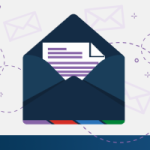
Stay up-to-date with the latest SCuBA updates.




