Microsoft Exchange Online
Description
Secure Cloud Business Applications Minimum Viable Secure Configuration Baselines
CISA M365 Secure Configuration Baseline for Exchange Online
Microsoft 365 (M365) Exchange Online is a cloud-based messaging platform that gives users easy access to their email and supports organizational meetings, contacts, and calendars. This Secure Configuration Baseline (SCB) provides specific policies to strengthen Exchange Online security.
Many admin controls for Exchange Online are found in the Exchange admin center. However, several of the security features for Exchange Online are shared between Microsoft products and are configured in either the Microsoft 365 Defender portal or Microsoft Purview compliance portal. Generally speaking, the use of Microsoft Defender is not strictly required for this baseline. When noted, alternative products may be used in lieu of Defender, on the condition that they fulfill these required baseline settings.
The Secure Cloud Business Applications (SCuBA) project run by the Cybersecurity and Infrastructure Security Agency (CISA) provides guidance and capabilities to secure federal civilian executive branch (FCEB) agencies' cloud business application environments and protect federal information that is created, accessed, shared, and stored in those environments.
The CISA SCuBA SCBs for M365 help secure federal information assets stored within M365 cloud business application environments through consistent, effective, and manageable security configurations. CISA created baselines tailored to the federal government’s threats and risk tolerance with the knowledge that every organization has different threat models and risk tolerance. While use of these baselines will be mandatory for civilian Federal Government agencies, organizations outside of the Federal Government may also find these baselines to be useful references to help reduce risks.
For non-Federal users, the information in this document is being provided “as is” for INFORMATIONAL PURPOSES ONLY. CISA does not endorse any commercial product or service, including any subjects of analysis. Any reference to specific commercial entities or commercial products, processes, or services by service mark, trademark, manufacturer, or otherwise, does not constitute or imply endorsement, recommendation, or favoritism by CISA. Without limiting the generality of the foregoing, some controls and settings are not available in all products; CISA has no control over vendor changes to products offerings or features. Accordingly, these SCuBA SCBs for M365 may not be applicable to the products available to you. This document does not address, ensure compliance with, or supersede any law, regulation, or other authority. Entities are responsible for complying with any recordkeeping, privacy, and other laws that may apply to the use of technology. This document is not intended to, and does not, create any right or benefit for anyone against the United States, its departments, agencies, or entities, its officers, employees, or agents, or any other person
License Compliance and Copyright
Portions of this document are adapted from documents in Microsoft's M365 and Azure GitHub repositories. The respective documents are subject to copyright and are adapted under the terms of the Creative Commons Attribution 4.0 International license. Sources are linked throughout this document. The United States government has adapted selections of these documents to develop innovative and scalable configuration standards to strengthen the security of widely used cloud-based software services.
Assumptions
The License Requirements sections of this document assume the organization is using an M365 E3 or G3 license level at a minimum. Therefore, only licenses not included in E3/G3 are listed.
Key Terminology
The key words "MUST", "MUST NOT", "REQUIRED", "SHALL", "SHALL NOT", "SHOULD", "SHOULD NOT", "RECOMMENDED", "MAY", and "OPTIONAL" in this document are to be interpreted as described in RFC 2119.
This control is intended to prevent bad actors from using client-side forwarding rules to exfiltrate data to external recipients.
Policies
- MS.EXO.1.1v1
-
Automatic forwarding to external domains SHALL be disabled.
- Rationale: Adversaries can use automatic forwarding to gain persistent access to a victim's email. Disabling forwarding to external domains prevents this technique when the adversary is external to the organization but does not impede legitimate internal forwarding.
- Last modified: August 2024
- MITRE ATT&CK TTP Mapping:
Resources
License Requirements
- N/A
Implementation
- MS.EXO.1.1v1 Instructions
-
To disallow automatic forwarding to external domains:
- Sign in to the Exchange admin center.
- Select Mail flow, then Remote domains.
- Select Default.
- Under Email reply types, select Edit reply types.
- Clear the checkbox next to Allow automatic forwarding, then click Save.
- Return to Remote domains and repeat steps 4 and 5 for each additional remote domain in the list.
The Sender Policy Framework (SPF) is a mechanism allowing domain administrators to specify which IP addresses are explicitly approved to send email on behalf of the domain, facilitating detection of spoofed emails. SPF is not configured through the Exchange admin center, but rather via Domain Name System (DNS) records hosted by the agency's domain. Thus, the exact steps needed to set up SPF vary from agency to agency, but Microsoft's documentation provides some helpful starting points.
Policies
- MSl.EXO.2.1v1
-
A list of approved IP addresses for sending mail SHALL be maintained.
- Rationale: Failing to maintain an accurate list of authorized IP addresses may result in spoofed email messages or failure to deliver legitimate messages when SPF is enabled. Maintaining such a list helps ensure unauthorized servers sending spoofed messages can be detected and permits message delivery from legitimate senders.
- Last modified: August 2024
- MS.EXO.2.2v2
-
An SPF policy SHALL be published for each domain that fails all non-approved senders.
- Rationale: An adversary may modify the FROM field of an email such that it appears to be a legitimate email sent by an agency, facilitating phishing attacks. Publishing an SPF policy for each agency domain mitigates forged FROM fields by providing a means for recipients to detect emails spoofed in this way. SPF is required for FCEB departments and agencies by Binding Operational Directive (BOD) 18-01, “Enhance Email and Web Security.”
- Last modified: August 2024
- Note: SPF defines two different "fail" mechanisms: fail (indicated by -, sometimes referred to as hardfail) and softfail (indicated by ~). Fail, as used in this baseline policy, refers to hardfail (i.e., -).
- MITRE ATT&CK TTP Mapping:
Resources
- Binding Operational Directive 18-01 - Enhance Email and Web Security | DHS
- Trustworthy Email | NIST 800-177 Rev. 1
- Set up SPF to help prevent spoofing | Microsoft Learn
- How Microsoft 365 uses Sender Policy Framework (SPF) to prevent spoofing | Microsoft Learn
License Requirements
- N/A
Implementation
- MS.EXO.2.2v2 Instructions
-
First, identify any approved senders specific to your agency, e.g., any on-premises mail servers. SPF allows you to indicate approved senders by IP address or CIDR range. However, note that SPF allows you to include the IP addresses indicated by a separate SPF policy, referred to by domain name. See External DNS records required for SPF for inclusions required for M365 to send email on behalf of your domain.
SPF is not configured through the Exchange admin center, but rather via DNS records hosted by the agency's domain. Thus, the exact steps needed to set up SPF varies from agency to agency. See Add or edit an SPF TXT record to help prevent email spam (Outlook, Exchange Online) | Microsoft Learn for more details.
To test your SPF configuration, consider using a web-based tool, such as those listed under How can I validate SPF records for my domain? | Microsoft Learn. Additionally, SPF records can be requested using the PowerShell tool
Resolve-DnsName. For example:Resolve-DnsName example.onmicrosoft.com txtIf SPF is configured, you will see a response resemblingv=spf1 include:spf.protection.outlook.com -allreturned; though by necessity, the contents of the SPF policy may vary by agency. In this example, the SPF policy indicates the IP addresses listed by the policy for "spf.protection.outlook.com" are the only approved senders for "example.onmicrosoft.com." These IPs can be determined via an additional SPF lookup, this time for "spf.protection.outlook.com." Ensure the IP addresses listed as approved senders for your domains are correct. Additionally, ensure that each policy either ends in-allor redirects to one that does; this directive indicates that all IPs that don't match the policy should fail. See Set up SPF to identify valid email sources for your Microsoft 365 domain for a more in-depth discussion of SPF record syntax.
3. DomainKeys Identified Mail
DomainKeys Identified Mail (DKIM) allows digital signatures to be added to email messages in the message header, providing a layer of both authenticity and integrity to emails. As with SPF, DKIM relies on DNS records; thus, its deployment depends on how an agency manages its DNS. Exchange Online Protection (EOP) features include DKIM signing capabilities.
Policies
- MS.EXO.3.1v1
-
DKIM SHOULD be enabled for all domains.
- Rationale: An adversary may modify the FROM field of an email such that it appears to be a legitimate email sent by an agency, facilitating phishing attacks. Enabling DKIM is another means for recipients to detect spoofed emails and verify the integrity of email content.
- Last modified: August 2024
- MITRE ATT&CK TTP Mapping:
Resources
- Binding Operational Directive 18-01 - Enhance Email and Web Security | DHS
- Trustworthy Email | NIST 800-177 Rev. 1
- Use DKIM to validate outbound email sent from your custom domain | Microsoft Learn
- Support for validation of DKIM signed messages | Microsoft Learn
- What is EOP? | Microsoft Learn
License Requirements
- N/A
Implementation
- MS.EXO.3.1v1 Instructions
-
- To enable DKIM, follow the instructions listed on Steps to Create, enable and disable DKIM from Microsoft 365 Defender portal | Microsoft Learn.
Domain-based Message Authentication, Reporting, and Conformance (DMARC) works with SPF and DKIM to authenticate mail senders and helps ensure destination email systems can validate messages sent from your domain. DMARC helps receiving mail systems determine what to do with messages sent from your domain that fail SPF and DKIM checks.
- MS.EXO.4.1v1
-
A DMARC policy SHALL be published for every second-level domain.
- Rationale: Without a DMARC policy available for each domain, recipients may improperly handle SPF and DKIM failures, possibly enabling spoofed emails to reach end users’ mailboxes. Publishing DMARC records at the second-level domain protects the second-level domains and all subdomains.
- Last modified: August 2024
- MITRE ATT&CK TTP Mapping:
- MS.EXO.4.2v1
-
The DMARC message rejection option SHALL be p=reject.
- Rationale: Of the three policy options (i.e., none, quarantine, and reject), reject provides the strongest protection. Reject is the level of protection required by BOD 18-01 for FCEB departments and agencies.
- Last modified: August 2024
- MITRE ATT&CK TTP Mapping:
- MS.EXO.4.3v1
-
The DMARC point of contact for aggregate reports SHALL include reports@dmarc.cyber.dhs.gov.
- Rationale: Email spoofing attempts are not inherently visible to domain owners. DMARC provides a mechanism to receive reports of spoofing attempts. Including reports@dmarc.cyber.dhs.gov as a point of contact for these reports gives CISA insight into spoofing attempts and is required by BOD 18-01 for FCEB departments and agencies.
- Last modified: August 2024
- Note: Only FCEB departments and agencies should include this email address in their DMARC record.
- MITRE ATT&CK TTP Mapping:
- MS.EXO.4.4v1
-
An agency point of contact SHOULD be included for aggregate and failure reports.
- Rationale: Email spoofing attempts are not inherently visible to domain owners. DMARC provides a mechanism to receive reports of spoofing attempts. Including an agency point of contact gives the agency insight into attempts to spoof their domains.
- Last modified: August 2024
- MITRE ATT&CK TTP Mapping:
Resources
- Binding Operational Directive 18-01 - Enhance Email and Web Security | DHS
- Trustworthy Email | NIST 800-177 Rev. 1
- Domain-based Message Authentication, Reporting, and Conformance (DMARC) | RFC 7489
- Best practices for implementing DMARC in Office 365 | Microsoft Learn
- How Office 365 handles outbound email that fails DMARC | Microsoft Learn
License Requirements
- N/A
Implementation
- MS.EXO.4.1v1 Instructions
-
DMARC is not configured through the Exchange admin center, but rather via DNS records hosted by the agency's domain. As such, implementation varies depending on how an agency manages its DNS records. See Form the DMARC TXT record for your domain | Microsoft Learn for Microsoft guidance.
A DMARC record published at the second-level domain will protect all subdomains. In other words, a DMARC record published for
example.comwill protect botha.example.comandb.example.com, but a separate record would need to be published forc.example.gov.To test your DMARC configuration, consider using one of many publicly available web-based tools. Additionally, DMARC records can be requested using the PowerShell tool
Resolve-DnsName. For example:Resolve-DnsName _dmarc.example.com txtIf DMARC is configured, a response resembling
v=DMARC1; p=reject; pct=100; rua=mailto:reports@dmarc.cyber.dhs.gov, mailto:reports@example.com; ruf=mailto:reports@example.comwill be returned, though by necessity, the contents of the record will vary by agency. In this example, the policy indicates all emails failing the SPF/DKIM checks are to be rejected and aggregate reports sent to reports@dmarc.cyber.dhs.gov and reports@example.com. Failure reports will be sent to reports@example.com.
- MS.EXO.4.2v1 Instructions
-
See MS.EXO.4.1v1 Instructions for an overview of how to publish and check a DMARC record. Ensure the record published includes
p=reject.
- MS.EXO.4.3v1 Instructions
-
See MS.EXO.4.1v1 Instructions for an overview of how to publish and check a DMARC record. Ensure the record published includes reports@dmarc.cyber.dhs.gov as one of the emails for the RUA field.
- MS.EXO.4.4v1 Instructions
-
See MS.EXO.4.1v1 Instructions for an overview of how to publish and check a DMARC record. Ensure the record published includes:
- A point of contact specific to your agency in the RUA field.
- reports@dmarc.cyber.dhs.gov as one of the emails in the RUA field.
- One or more agency-defined points of contact in the RUF field.
Modern email clients that connect to Exchange Online mailboxes—including Outlook, Outlook on the web, iOS Mail, and Outlook for iOS and Android—do not use Simple Mail Transfer Protocol Authentication (SMTP AUTH) to send email messages. SMTP AUTH is only needed for applications outside of Outlook that send email messages. Multi-factor authentication (MFA) cannot be enforced while using SMTP Auth. Proceed with caution if SMTP Auth needs to be enabled for any use case.
Policies
- MS.EXO.5.1v1
-
SMTP AUTH SHALL be disabled.
- Rationale: SMTP AUTH is not used or needed by modern email clients. Therefore, disabling it as the global default conforms to the principle of least functionality. SMTP AUTH is required for POP3 and IMAP4 clients. As there are still legitimate uses for such clients, SMTP AUTH can be enabled on a per-mailbox basis when necessary.
- Last modified: August 2024
- Note: SMTP AUTH MAY be enabled on a per-mailbox basis as needed.
- MITRE ATT&CK TTP Mapping:
- None
Resources
License Requirements
- N/A
Implementation
- MS.EXO.5.1v1 Instructions
-
To disable SMTP AUTH for the organization:
- Sign in to the Exchange admin center.
- On the left hand pane, select Settings; then from the settings list, select Mail Flow.
- Make sure the setting Turn off SMTP AUTH protocol for your organization is checked.
Exchange Online allows creation of sharing polices that soften default restrictions on contact and calendar details sharing. These policies should be enabled with caution and only after considering the following policies.
Policies
- MS.EXO.6.1v1
-
Contact folders SHALL NOT be shared with all domains.
- Rationale: Contact folders may contain information that should not be shared by default with all domains. Disabling sharing with all domains closes an avenue for data exfiltration while still allowing for specific legitimate use as needed.
- Last modified: August 2024
- Note: Contact folders MAY be shared with specific domains.
- MITRE ATT&CK TTP Mapping:
- MS.EXO.6.2v1
-
Calendar details SHALL NOT be shared with all domains.
- Rationale: Calendar details may contain information that should not be shared by default with all domains. Disabling sharing with all domains closes an avenue for data exfiltration while still allowing for legitimate use as needed.
- Last modified: August 2024
- Note: Calendar details MAY be shared with specific domains.
- MITRE ATT&CK TTP Mapping:
Resources
- Sharing in Exchange Online | Microsoft Learn
- Organization relationships in Exchange Online | Microsoft Learn
- Sharing policies in Exchange Online | Microsoft Learn
License Requirements
- N/A
Implementation
- MS.EXO.6.1v1 Instructions
-
To restrict sharing with all domains:
- Sign in to the Exchange admin center.
- On the left-hand pane under Organization, select Sharing.
- Select Individual Sharing.
- For all existing policies, select the policy, then select Manage domains.
- For all sharing rules under all existing policies, ensure Sharing with all domains is not selected.
- MS.EXO.6.2v1 Instructions
-
To restrict sharing calendar details with all domains:
- Refer to step 5 in MS.EXO.6.1v1 Instructions to implement this policy.
Mail flow rules allow incoming email modification, such that email from external users can be easily identified (e.g., by prepending the subject line with "[External]").
Policies
- MS.EXO.7.1v1
-
External sender warnings SHALL be implemented.
- Rationale: Phishing is an ever-present threat. Alerting users when email originates from outside their organization can encourage them to exercise increased caution, especially if an email is one they expected from an internal sender.
- Last modified: August 2024
- MITRE ATT&CK TTP Mapping:
- T1566: Phishing
Resources
- Mail flow rules (transport rules) in Exchange Online | Microsoft Learn
- Capacity Enhancement Guide: Counter-Phishing Recommendations for Federal Agencies | CISA
- Actions To Counter Email-Based Attacks On Election-Related Entities | CISA
License Requirements
- N/A
Implementation
- MS.EXO.7.1v1 Instructions
-
To create a mail flow rule to produce external sender warnings:
- Sign in to the Exchange admin center.
- Under Mail flow, select Rules.
- Click the plus (+) button to create a new rule.
- Select Modify messages….
- Give the rule an appropriate name.
- Under Apply this rule if…, select The sender is external/internal.
- Under select sender location, select Outside the organization, then click OK.
- Under Do the following…, select Prepend the subject of the message with….
- Under specify subject prefix, enter a message such as "[External]" (without the quotation marks), then click OK.
- Click Next.
- Under Choose a mode for this rule, select Enforce.
- Leave the Severity as Not Specified.
- Leave the Match sender address in message as Header and click Next.
- Click Finish and then Done.
- The new rule will be disabled. Re-select the new rule to show its settings and slide the Enable or disable rule slider to the right until it shows as Enabled.
8. Data Loss Prevention Solutions
Data loss prevention (DLP) helps prevent both accidental leakage of sensitive information as well as intentional exfiltration of data. DLP forms an integral part of securing Microsoft Exchange Online. There are several commercial DLP solutions available that document support for M365. Microsoft itself offer DLP services, controlled within the Microsoft Purview compliance portal. Agencies may select any service that fits their needs and meets the requirements outlined in this baseline setting. The DLP solution selected by an agency should offer services comparable to those offered by Microsoft.
Though use of Microsoft's DLP solution is not strictly required, guidance for configuring Microsoft's DLP solution can be found in the following section of the CISA M365 Secure Configuration Baseline for Defender for Office 365.
Policies
- MS.EXO.8.1v2
-
A DLP solution SHALL be used.
- Rationale: Users may inadvertently disclose sensitive information to unauthorized individuals. A capable DLP solution should detect the presence of sensitive information in Exchange Online and block access to authorized entities.
Last modified: August 2024
- MITRE ATT&CK TTP Mapping:
- MS.EXO.8.2v2
-
The DLP solution SHALL protect personally identifiable information (PII) and sensitive information, as defined by the agency.
- Rationale: Users may inadvertently share sensitive information with others who should not have access to it. DLP policies provide a way for agencies to detect and prevent unauthorized disclosures.
- Last modified: August 2024
- MITRE ATT&CK TTP Mapping:
- MS.EXO.8.3v1
-
The selected DLP solution SHOULD offer services comparable to the native DLP solution offered by Microsoft.
- Rationale: Users may inadvertently disclose sensitive information to unauthorized individuals. A capable DLP solution should detect the presence of sensitive information in Exchange Online and block access to authorized entities.
- Last modified: August 2024
- MITRE ATT&CK TTP Mapping:
- MS.EXO.8.4v1
-
At a minimum, the DLP solution SHALL restrict sharing credit card numbers, U.S. Individual Taxpayer Identification Numbers (ITINs), and U.S. Social Security numbers (SSNs) via email.
- Rationale: Users may inadvertently share sensitive information with others who should not have access to it. DLP policies provide a way for agencies to detect and prevent unauthorized disclosures.
- Last modified: August 2024
- MITRE ATT&CK TTP Mapping:
Resources
- None
License Requirements
- N/A
Implementation
- MS.EXO.8.1v2 Instructions
-
Any product meeting the requirements outlined in this baseline policy may be used. If the agency uses Microsoft Defender, see the following implementation steps for DLP for additional guidance.
- MS.EXO.8.2v2 Instructions
-
Any product meeting the requirements outlined in this baseline policy may be used. If the agency uses Microsoft Defender, see the following implementation steps for protecting PII for additional guidance.
- MS.EXO.8.3v1 Instructions
-
Any product meeting the requirements outlined in this baseline policy may be used. If the agency uses Microsoft Defender, see the following implementation steps for DLP for additional guidance.
- MS.EXO.8.4v1 Instructions
-
Any product meeting the requirements outlined in this baseline policy may be used. If the agency uses Microsoft Defender, see the following implementation steps for protecting PII for additional guidance.
9. Attachment File Type
For some types of files (e.g., executable files), the dangers of allowing them to be sent via email outweigh any potential benefits. Some services, such as the Common Attachment Filter of Microsoft Defender, filter emails based on the attachment file types. Using Microsoft Defender for this purpose is not required. However, the solution selected by an agency should offer services comparable to those offered by Microsoft.
Though using Microsoft Defender's solution is not strictly required for this purpose, guidance for configuring the Common Attachment Filter in Microsoft Defender can be found in the follow section of the CISA M365 Secure Configuration Baseline for Defender for Office 365.
Policies
- MS.EXO.9.1v2
-
Emails SHALL be filtered by attachment file types.
- Rationale: Malicious attachments often take the form of click-to-run files. Sharing high-risk file types, when necessary, is better left to a means other than email; the dangers of allowing them to be sent over email outweigh any potential benefits. Filtering email attachments based on file types can prevent spread of malware distributed via click-to-run email attachments.
- Last modified: August 2024
- MITRE ATT&CK TTP Mapping:
- MS.EXO.9.2v1
-
The attachment filter SHOULD attempt to determine the true file type and assess the file extension.
- Rationale: Users can change a file extension at the end of a file name (e.g., notepad.exe to notepad.txt) to obscure the actual file type. Verifying the file type and checking that this matches the designated file extension can help detect instances where the file extension was changed.
- Last modified: August 2024
- MITRE ATT&CK TTP Mapping:
- MS.EXO.9.3v2
-
Alternatively, chosen filtering solutions SHOULD offer services comparable to Microsoft Defender’s common attachments filter.
- Rationale: Malicious attachments often take the form of click-to-run files, though other file types can contain malicious content as well. As such, determining the full list of file types to block is left to each organization, to be made in accordance with their risk tolerance.
- Last modified: August 2024
- MITRE ATT&CK TTP Mapping:
- MS.EXO.9.4v1
-
Disallowed file types SHALL be determined and set.
- Rationale: Malicious attachments often take the form of click-to-run files, though other file types can contain malicious content as well. As such, determining the full list of file types to block is left to each organization, to be made in accordance with their risk tolerance.
- Last modified: August 2024
- MITRE ATT&CK TTP Mapping:
- MS.EXO.9.5v1
-
At a minimum, click-to-run files SHOULD be blocked (e.g., .exe, .cmd, and .vbe).
- Rationale: Malicious attachments often take the form of click-to-run files. Blocking a list of common executable files helps mitigate the risk of adversarial exploitation.
- Last modified: August 2024
- MITRE ATT&CK TTP Mapping:
Resources
License Requirements
- N/A
Implementation
- MS.EXO.9.1v2 Instructions
-
Any product meeting the requirements outlined in this baseline policy may be used. If the agency uses Microsoft Defender, see the following implementation steps for enabling preset security policies, which include email filtering based on attachment file type.
- MS.EXO.9.2v1 Instructions
-
Any product meeting the requirements outlined in this baseline policy may be used. If the agency uses Microsoft Defender, see the following implementation steps for enabling preset security policies, which attempt to determine the true file type and assess the file extension.
- MS.EXO.9.3v2 Instructions
-
Any product meeting the requirements outlined in this baseline policy may be used. If the agency uses Microsoft Defender, see the following implementation steps for enabling preset security policies, which disallow click-to-run file types.
- MS.EXO.9.4v1 Instructions
-
Any product meeting the requirements outlined in this baseline policy may be used. If the agency uses Microsoft Defender, see the following implementation steps for enabling preset security policies, which disallow click-to-run file types.
- MS.EXO.9.5v1 Instructions
-
Any product meeting the requirements outlined in this baseline policy may be used. If the agency uses Microsoft Defender, see the following implementation steps for enabling preset security policies, which disallow click-to-run file types.
10. Malware Scanning
Email messages may include attachments that contain malware. Therefore, email messages should be scanned for malware to prevent infections. Once malware has been identified, the scanner should drop or quarantine the associated messages. Because malware detections may be updated, it is also important that emails that were already delivered to users are also scanned and removed.
Using Microsoft Defender for this purpose is not required. However, the solution selected by an agency should offer services comparable to those offered by Microsoft. If the agency uses Microsoft Defender to implement malware scanning, see the following policies of the CISA M365 Secure Configuration Baseline for Defender for Office 365 for additional guidance.
- MS.DEFENDER.1.2v1 | CISA M365 Secure Configuration Baseline for Defender for Office 365
- All users SHALL be added to Exchange Online Protection in either the standard or strict preset security policy.
- MS.DEFENDER.1.3v1 | CISA M365 Secure Configuration Baseline for Defender for Office 365
- All users SHALL be added to Defender for Office 365 Protection in either the standard or strict preset security policy.
Policies
- MS.EXO.10.1v1
-
Emails SHALL be scanned for malware.
- Rationale: Email can be used as a mechanism for delivering malware. In many cases, malware can be detected through scanning, reducing the risk for end users.
- Last modified: August 2024
- MITRE ATT&CK TTP Mapping:
- MS.EXO.10.2v1
-
Emails identified as containing malware SHALL be quarantined or dropped.
- Rationale: Email can be used as a mechanism for delivering malware. Preventing emails with known malware from reaching user mailboxes helps ensure users cannot interact with those emails.
- Last modified: August 2024
- MS.EXO.10.3v1
-
Email scanning SHALL be capable of reviewing emails after delivery.
- Rationale: As known malware signatures are updated, it is possible for an email to be retroactively identified as containing malware after delivery. By scanning emails, the number of malware-infected emails in users’ mailboxes can be reduced.
- Last modified: August 2024
- MITRE ATT&CK TTP Mapping:
Resources
- None
License Requirements
- N/A
Implementation
- MS.EXO.10.1v1 Instructions
-
Any product meeting the requirements outlined in this baseline policy may be used. If the agency uses Microsoft Defender, see the following implementation steps for enabling preset security policies, which include anti-malware protection.
- MS.EXO.10.2v1 Instructions
-
Any product meeting the requirements outlined in this baseline policy may be used. If the agency uses Microsoft Defender, see the following implementation steps for enabling preset security policies, which include anti-malware protection to quarantine malware in email.
- MS.EXO.10.3v1 Instructions
-
Any product meeting the requirements outlined in this baseline policy may be used. If the agency uses Microsoft Defender, see the following implementation steps for enabling preset security policies, which include zero-hour auto purge (ZAP) to retroactively detect malware in messages already delivered to mailboxes and removes them.
11. Phishing Protections
Several techniques exist for protecting against phishing attacks, including the following:
- Impersonation protection checks, wherein a tool compares the sender's address to the addresses of known senders to flag look-alike addresses, such as
user@exmple.comanduser@example.com. - User warnings, such as displaying a notice the first time a user receives an email from a new sender.
- Artificial intelligence (AI)-based tools.
Any product meeting the requirements outlined in this baseline policy group may be used. If the agency uses Exchange Online Protection (EOP), which is included in all Microsoft 365 subscriptions containing Exchange Online mailboxes, see the following policy and section of the CISA M365 Secure Configuration Baseline for Defender for Office 365.
- MS.DEFENDER.1.2v1 | CISA M365 Secure Configuration Baseline for Defender for Office 365.
- All users SHALL be added to Exchange Online Protection in either the standard or strict preset security policy.
EOP alone does not support impersonation protection, but this is provided through Defender for Office 365. If using Defender for Office 365 for impersonation protection, see the following policy and section of the CISA M365 Secure Configuration Baseline for Defender for Office 365.
Policies
- MS.EXO.11.1v1
-
Impersonation protection checks SHOULD be used.
- Rationale: Users might not be able to reliably identify phishing emails, especially if the FROM address is nearly indistinguishable from that of a known entity. By automatically identifying senders who appear to be impersonating known senders, the risk of a successful phishing attempt can be reduced.
- Last modified: August 2024
- MITRE ATT&CK TTP Mapping:
- MS.EXO.11.2v1
-
User warnings, comparable to the user safety tips included with EOP, SHOULD be displayed.
- Rationale: Many tasks are better suited for automated processes, such as identifying unusual characters in the FROM address or identifying a first-time sender. User warnings can handle these tasks, reducing the burden on end users and the risk of successful phishing attempts.
- Last modified: August 2024
- MITRE ATT&CK TTP Mapping:
- MS.EXO.11.3v1
-
The phishing protection solution SHOULD include an AI-based phishing detection tool comparable to EOP Mailbox Intelligence.
- Rationale: Phishing attacks can result in unauthorized data disclosure and unauthorized access. Using AI-based phishing detection tools to improve the detection rate of phishing attempts helps reduce the risk of successful phishing attacks.
- Last modified: August 2024
- MITRE ATT&CK TTP Mapping:
Resources
- None
License Requirements
- If using Defender for Office 365 for impersonation protection and advanced phishing thresholds, Defender for Office 365 Plan 1 or 2 is required. These are included with E5 and G5 and are available as add-ons for E3 and G3. As of November 14, 2023, anti-phishing for user and domain impersonation and spoof intelligence are not yet available in M365 Government Community Cloud High (GCC High) and M365 Department of Defense (DOD). See Platform features | Microsoft Docs for current offerings.
Implementation
- MS.EXO.11.1v1 Instructions
-
Any product meeting the requirements outlined in this baseline policy may be used. If the agency uses Microsoft Defender, see the following implementation steps for enabling impersonation protection.
- MS.EXO.11.2v1 Instructions
-
Any product meeting the requirements outlined in this baseline policy may be used. If the agency uses Microsoft Defender, see the following implementation steps for enabling preset security policies which include user safety tips to warn users.
- MS.EXO.11.3v1 Instructions
-
Any product meeting the requirements outlined in this baseline policy may be used. If the agency uses Microsoft Defender, see the following implementation steps for enabling preset security policies which include mailbox intelligence for detecting phishing attacks using AI.
12. IP Allow Lists
Microsoft Defender supports creating IP allow lists intended to prevent blocking emails from specific senders. However, as a result, emails from these senders bypass important security mechanisms, such as spam filtering, SPF, DKIM, DMARC, and FROM address enforcement.
IP block lists block email from listed IP addresses. Although we have no specific guidance on which IP addresses to add, block lists can be used to block mail from known spammers.
IP safe lists are dynamic lists of "known, good senders," which Microsoft sources from various third-party subscriptions. As with senders in the allow list, emails from these senders bypass important security mechanisms.
Policies
- MS.EXO.12.1v1
-
IP allow lists SHOULD NOT be created.
- Rationale: Messages sent from IP addresses on an allowlist bypass important security mechanisms, including spam filtering and sender authentication checks. Avoiding use of IP allow lists prevents potential threats from circumventing security mechanisms.
- Last modified: August 2024
- MITRE ATT&CK TTP Mapping:
- None
- MS.EXO.12.2v1
-
Safelists SHOULD NOT be enabled.
- Rationale: Messages sent from allowed safelist addresses bypass important security mechanisms, including spam filtering and sender authentication checks. Avoiding use of safelists prevents potential threats from circumventing security mechanisms. While blocking all malicious senders is not feasible, blocking specific known malicious IP addresses may reduce the threat from specific senders.
- Last modified: August 2024
- Note: A connection filter MAY be implemented to create an IP block list.
- MITRE ATT&CK TTP Mapping:
- None
Resources
- FROM address enforcement
- Configure connection filtering | Microsoft Learn
- Use the Microsoft 365 Defender portal to modify the default connection filter policy | Microsoft Learn
License Requirements
- N/A
Implementation
- MS.EXO.12.1v1 Instructions
-
To modify the connection filters, follow the instructions found in Use the Microsoft 365 Defender portal to modify the default connection filter policy.
- Sign in to Microsoft 365 Defender portal.
- From the left-hand menu, find Email & collaboration and select Policies and Rules.
- Select Threat Policies from the list of policy names.
- Under Policies, select Anti-spam.
- Select Connection filter policy (Default).
- Click Edit connection filter policy.
- Ensure no addresses are specified under Always allow messages from the following IP addresses or address range.
- Ensure Turn on safe list is not selected.
- MS.EXO.12.2v1 Instructions
-
- Sign in to Microsoft 365 Defender portal.
- From the left-hand menu, find Email & collaboration and select Policies and Rules.
- Select Threat Policies from the list of policy names.
- Under Policies, select Anti-spam.
- Select Connection filter policy (Default).
- Click Edit connection filter policy.
- (Optional) Enter addresses under Always block messages from the following IP addresses or address range as needed.
- Ensure Turn on safe list is not selected.
Mailbox auditing helps users investigate compromised accounts or discover illicit access to Exchange Online. As a feature of Exchange Online, mailbox auditing is enabled by default for all organizations. Microsoft defines a default audit policy that logs certain actions performed by administrators, delegates, and owners. While mailbox auditing is enabled by default, this policy helps avoid inadvertent disabling.
Policies
- MS.EXO.13.1v1
-
Mailbox auditing SHALL be enabled.
- Rationale: Exchange Online user accounts can be compromised or misused. Enabling mailbox auditing provides a valuable source of information to detect and respond to mailbox misuse.
Last modified: August 2024
- MITRE ATT&CK TTP Mapping:
Resources
- Manage mailbox auditing in Office 365 | Microsoft Learn
- Supported mailbox types | Microsoft Learn
- Microsoft Purview Compliance Manager - Microsoft 365 Compliance |Microsoft Learn
License Requirements
- N/A
Implementation
- MS.EXO.13.1v1 Instructions
-
Mailbox auditing can be managed from the Exchange Online PowerShell. Follow the instructions listed on Manage mailbox auditing in Office 365.
To check the current mailbox auditing status for your organization via PowerShell:
- Connect to the Exchange Online PowerShell.
-
Run the following command:
Get-OrganizationConfig | Format-List AuditDisabled - An
AuditDisabled : Falseresult indicates mailbox auditing is enabled.
To enable mailbox auditing by default for your organization via PowerShell:
- Connect to the Exchange Online PowerShell.
-
Run the following command:
Set-OrganizationConfig –AuditDisabled $false
14. Inbound Anti-Spam Protections
Junk email, or spam, can clutter user mailboxes and hamper communications across an agency. Implementing a spam filter helps to identify inbound spam and quarantine or move those messages. Microsoft Defender includes several capabilities for protecting against inbound spam emails. Using Microsoft Defender is not strictly required for this purpose; any product that fulfills the requirements outlined in this baseline policy group may be used. If the agency uses Microsoft Defender to meet this baseline policy group, see the following policy of the CISA M365 Secure Configuration Baseline for Defender for Office 365.
- MS.DEFENDER.1.2v1 | CISA M365 Secure Configuration Baseline for Defender for Office 365
- All users SHALL be added to Exchange Online Protection in either the standard or strict preset security policy.
Policies
- MS.EXO.14.1v2
-
A spam filter SHALL be enabled.
- Rationale: Spam is a constant threat as junk mail can reduce user productivity, fill up mailboxes unnecessarily, and in some cases include malicious links or attachments. Filtering out spam reduces user workload burden, prevents junk mail congestion, and reduces potentially malicious content exposure.
- Last modified: August 2024
- MITRE ATT&CK TTP Mapping:
- MS.EXO.14.2v1
-
Spam and high-confidence spam SHALL be moved to either the junk email folder or the quarantine folder.
- Rationale: Spam is a constant threat as junk mail can reduce user productivity, fill up mailboxes unnecessarily, and in some cases include malicious links or attachments. Moving spam messages to a separate junk or quarantine folder helps users filter out spam while still giving them the ability to review messages, as needed, in case a message is filtered incorrectly.
- Last modified: August 2024
- MITRE ATT&CK TTP Mapping:
- MS.EXO.14.3v1
-
Allowed domains SHALL NOT be added to inbound anti-spam protection policies.
- Rationale: Legitimate emails may be incorrectly filtered by spam protections. Adding allowed senders is an acceptable method of combating these false positives. Allowing an entire domain, especially a common domain like office.com, however, provides for a large number of potentially unknown users to bypass spam protections.
- Last modified: August 2024
- Note: Allowed senders MAY be added.
- MITRE ATT&CK TTP Mapping:
- MS.EXO.14.4v1
-
If a third-party filtering solution is used, the solution SHOULD offer services comparable to the native spam filtering offered by Microsoft.
- Rationale: Spam is a constant threat as junk mail can reduce user productivity, fill up mailboxes unnecessarily, and in some cases include malicious links or attachments. Filtering out spam reduces user workload burden, prevents junk mail congestion, and reduces potentially malicious content exposure.
- Last modified: August 2024
- MITRE ATT&CK TTP Mapping:
Resources
License Requirements
- N/A
Implementation
- MS.EXO.14.1v2 Instructions
-
Any product meeting the requirements outlined in this baseline policy may be used. If the agency uses Microsoft Defender, see the following implementation steps for enabling preset security policies, which include spam filtering.
- MS.EXO.14.2v1 Instructions
-
Any product meeting the requirements outlined in this baseline policy may be used. If the agency uses Microsoft Defender, see the following implementation steps for enabling preset security policies, which include spam filtering that moves high confidence spam to either the junk or quarantine folder.
- MS.EXO.14.3v1 Instructions
-
Any product meeting the requirements outlined in this baseline policy may be used. If the agency uses Microsoft Defender, see the following implementation steps for enabling preset security policies, which do not include any allowed sender domains by default.
- MS.EXO.14.4v1 Instructions
-
Any product meeting the requirements outlined in this baseline policy may be used. If the agency uses Microsoft Defender, see the following implementation steps for enabling preset security policies, which include spam filtering.
15. Link Protection
Several technologies exist for protecting users from malicious links included in emails. For example, Microsoft Defender accomplishes this by prepending:
https://*.safelinks.protection.outlook.com/?url=
to any URLs included in emails. By prepending the safe links URL, Microsoft can proxy the initial URL through their scanning service. Their proxy can perform the following actions:
- Compare the URL with a block list.
- Compare the URL with a list of know malicious sites.
- If the URL points to a downloadable file, apply real-time file scanning.
If all checks pass, the user is redirected to the original URL.
Microsoft Defender for Office 365 includes link scanning capabilities. Using Microsoft Defender is not strictly required for this purpose; any product fulfilling the requirements outlined in this baseline policy group may be used. If the agency uses Microsoft Defender for Office 365 to meet this baseline policy group, see the following policy of the CISA M365 Secure Configuration Baseline for Defender for Office 365 for additional guidance.
- MS.DEFENDER.1.3v1 | CISA M365 Secure Configuration Baseline for Defender for Office 365.
- All users SHALL be added to Defender for Office 365 Protection in either the standard or strict preset security policy.
Policies
- MS.EXO.15.1v1
-
URL comparison with a blocklist SHOULD be enabled.
- Rationale: Users may be directed to malicious websites via links in email. Blocking access to known malicious URLs can prevent users from accessing known malicious websites.
- Last modified: August 2024
- MITRE ATT&CK TTP Mapping:
- MS.EXO.15.2v1
-
Direct-download links SHOULD be scanned for malware.
- Rationale: URLs in emails may direct users to download and run malware. Scanning direct-download links in real time for known malware and blocking access can prevent users from infecting their devices.
- Last modified: August 2024
- MITRE ATT&CK TTP Mapping:
- MS.EXO.15.3v1
-
User click tracking SHOULD be enabled.
- Rationale: Users may click on malicious links in emails, leading to compromise or unauthorized data disclosure. Enabling user click tracking lets agencies know after the fact if a malicious link may have been visited and helps them tailor a response to a potential incident.
- Last modified: August 2024
- MITRE ATT&CK TTP Mapping:
Resources
- None
License Requirements
- N/A
Implementation
- MS.EXO.15.1v1 Instructions
-
Any product meeting the requirements outlined in this baseline policy may be used. If the agency uses Microsoft Defender for Office 365, see the following implementation steps for enabling preset security policies, which include Safe Links protections to scan URLs in email messages against a list of known, malicious links.
- MS.EXO.15.2v1 Instructions
-
Any product meeting the requirements outlined in this baseline policy may be used. If the agency uses Microsoft Defender for Office 365, see the following implementation steps for enabling preset security policies, which include Safe Links protections to scan links to files for malware.
- MS.EXO.15.3v1 Instructions
-
Any product meeting the requirements outlined in this baseline policy may be used. If the agency uses Microsoft Defender for Office 365, see the following implementation steps for enabling preset security policies, which include Safe Links click protections to track user clicks on links in email.
16. Alerts
Managing and monitoring Exchange mailboxes and user activity requires a means to define activity of concern and notify administrators. Alerts can be generated to help identify suspicious or malicious activity in Exchange Online. These alerts give administrators better real-time insight into possible security incidents.
Using Microsoft 365 alert policies is not strictly required for this purpose; any product fulfilling the requirements outlined in this baseline policy group may be used. If the agency uses Microsoft 365 alert policies, this includes several prebuilt alert policies, many of which pertain to Exchange Online. Guidance for configuring alerts in Microsoft 365 is given in the following section of the CISA M365 Secure Configuration Baseline for Defender for Office 365.
Policies
- MS.EXO.16.1v1
-
At a minimum, the following alerts SHALL be enabled:
- Suspicious email sending patterns detected.
- Suspicious Connector Activity.
- Suspicious Email Forwarding Activity.
- Messages have been delayed.
- Tenant restricted from sending unprovisioned email.
- Tenant restricted from sending email.
- A potentially malicious URL click was detected.
- Rationale: Potentially malicious or service-impacting events may go undetected without a means of detecting these events. Setting up a mechanism to alert administrators to events listed above draws attention to them to help minimize impact to users and the agency.
- Last modified: August 2024
- MITRE ATT&CK TTP Mapping:
- MS.EXO.16.2v1
-
The alerts SHOULD be sent to a monitored address or incorporated into a security information and event management (SIEM) system.
- Rationale: Suspicious or malicious events, if not resolved promptly, may have a greater impact to users and the agency. Sending alerts to a monitored email address or SIEM system helps ensure these suspicious or malicious events are acted upon in a timely manner to limit overall impact.
- Last modified: August 2024
- MITRE ATT&CK TTP Mapping:
Resources
- None
License Requirements
- N/A
Implementation
- MS.EXO.16.1v1 Instructions
-
Any product meeting the requirements outlined in this baseline policy may be used. If the agency uses Microsoft 365 alert policies, see the following implementation steps for enabling alerts for additional guidance.
- MS.EXO.16.2v1 Instructions
-
Any product meeting the requirements outlined in this baseline policy may be used. If the agency uses Microsoft 365 alert policies, see the following implementation steps to add email recipients to an alert for additional guidance.
17. Audit Logging
User activity from M365 services is captured in the organization's unified audit log. These logs are essential for conducting incident response and threat detection activity.
By default, Microsoft retains the audit logs for 180 days. Activity by users with E5 licenses assigned is retained for one year.
However, in accordance with Office of Management and Budget (OMB) Memorandum 21-31, Improving the Federal Government's Investigative and Remediation Capabilities Related to Cybersecurity Incidents, Microsoft 365 audit logs are to be retained at least 12 months in active storage and an additional 18 months in cold storage. This can be accomplished by offloading the logs out of the cloud environment or natively through Microsoft by creating an audit log retention policy.
OMB M-21-13 also requires Advanced Audit be configured in M365. Advanced Audit, now Microsoft Purview Audit (Premium), adds additional event types to the Unified Audit Log.
Audit logging is managed from the Microsoft Purview compliance portal. For implementation guidance for configuring audit logging, see the following section of the CISA M365 Secure Configuration Baseline for Defender for Office 365.
Policies
- MS.EXO.17.1v1
-
Microsoft Purview Audit (Standard) logging SHALL be enabled.
- Rationale: Responding to incidents without detailed information about activities that took place slows response actions. Enabling Microsoft Purview Audit (Standard) helps ensure agencies have visibility into user actions. Furthermore, Microsoft Purview Audit (Standard) is required for government agencies by OMB M-21-31 (referred to therein by its former name, Unified Audit Logs).
- Last modified: August 2024
- MITRE ATT&CK TTP Mapping:
- MS.EXO.17.2v1
-
Microsoft Purview Audit (Premium) logging SHALL be enabled.
- Rationale: Standard logging may not include relevant details necessary for visibility into user actions during an incident. Enabling Microsoft Purview Audit (Premium) captures additional event types not included with Standard. Furthermore, it is required for government agencies by OMB M-21-31 (referred to therein by its former name, Unified Audit Logs w/Advanced Features).
- Last modified: August 2024
- MITRE ATT&CK TTP Mapping:
- MS.EXO.17.3v1
-
Audit logs SHALL be maintained for at least the minimum duration dictated by OMB M-21-31 (Appendix C).
- Rationale: Audit logs may no longer be available when needed if they are not retained for a sufficient time. Increased log retention time gives an agency the necessary visibility to investigate incidents that occurred some time ago. OMB M-21-13, Appendix C, Table 5 specifically calls out Unified Audit Logs in the Cloud Azure log category.
- Last modified: August 2024
- MITRE ATT&CK TTP Mapping:
- None
Resources
License Requirements
- Microsoft Purview Audit (Premium) logging capabilities, including creating a custom audit log retention policy, requires E5/G5 licenses or E3/G3 licenses with add-on compliance licenses.
- Additionally, maintaining logs in the M365 environment for longer than one year requires an add-on license. For more information, see Licensing requirements | Microsoft Docs. However, this requirement can also be met by exporting the logs from M365 and storing them with your solution of choice, in which case audit log retention policies are not necessary.
Implementation
- MS.EXO.17.1v1 Instructions
-
See the following implementation steps for enabling Microsoft Purview (Standard) for additional guidance.
- MS.EXO.17.2v1 Instructions
-
See the following implementation steps for enabling Microsoft Purview (Premium) for additional guidance.
- MS.EXO.17.3v1 Instructions
-
See the following implementation steps to create an audit retention policy for additional guidance.
Subscribe to SCuBA Email Updates
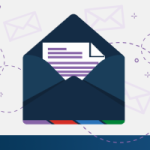
Stay up-to-date with the latest SCuBA updates.




