Microsoft Power Platform
Description
Secure Cloud Business Applications Minimum Viable Secure Configuration Baselines
CISA M365 Secure Configuration Baseline for Power Platform
Microsoft 365 (M365) Power Platform is a cloud-based enterprise group of applications comprised of a low-code application development toolkit, business intelligence software, a custom chat bot creator, and app connectivity software. This Secure Configuration Baseline (SCB) provides specific policies to help secure Power Platform security.
The Secure Cloud Business Applications (SCuBA) project run by the Cybersecurity and Infrastructure Security Agency (CISA) provides guidance and capabilities to secure federal civilian executive branch (FCEB) agencies’ cloud business application environments and protect federal information that is created, accessed, shared, and stored in those environments.
The CISA SCuBA SCBs for M365 help secure federal information assets stored within M365 cloud business application environments through consistent, effective, and manageable security configurations. CISA created baselines tailored to the federal government’s threats and risk tolerance with the knowledge that every organization has different threat models and risk tolerance. While use of these baselines will be mandatory for civilian Federal Government agencies, organizations outside of the Federal Government may also find these baselines to be useful references to help reduce risks.
The information in this document is being provided "as is" for INFORMATIONAL PURPOSES ONLY. CISA does not endorse any commercial product or service, including any subjects of analysis. Any reference to specific commercial entities or commercial products, processes, or services by service mark, trademark, manufacturer, or otherwise, does not constitute or imply endorsement, recommendation, or favoritism by CISA. This document does not address, ensure compliance with, or supersede any law, regulation, or other authority. Entities are responsible for complying with any recordkeeping, privacy, and other laws that may apply to the use of technology. This document is not intended to, and does not, create any right or benefit for anyone against the United States, its departments, agencies, or entities, its officers, employees, or agents, or any other person.
License Compliance and Copyright
Portions of this document are adapted from documents in Microsoft’s Microsoft 365 and Azure GitHub repositories. The respective documents are subject to copyright and are adapted under the terms of the Creative Commons Attribution 4.0 International license. Source documents are linked throughout this document. The United States Government has adapted selections of these documents to develop innovative and scalable configuration standards to strengthen the security of widely used cloud-based software services.
Assumptions
The License Requirements sections of this document assume the organization is using an M365 E3 or G3 license level at a minimum. Therefore, only licenses not included in E3/G3 are listed.
Key Terminology
The key words "MUST", "MUST NOT", "REQUIRED", "SHALL", "SHALL NOT", "SHOULD", "SHOULD NOT", "RECOMMENDED", "MAY", and "OPTIONAL" in this document are to be interpreted as described in RFC 2119.
The following section summarizes the various Power Platform applications referenced in this baseline:
- Power Apps: Low-code application development software used to create custom business applications. The apps can be developed as desktop, mobile, and even web apps. Three different types of Power Apps can be created:
- Canvas Apps: These are drag and drop style developed apps, where users drag and add User Interface (UI) components to the screen. Users can then connect the components to data sources to display data in the canvas app.
- Model-Driven Apps: These are apps developed from an existing data source. They can be thought of as the inverse of a Canvas App. Since, you build the app from the source rather than building the UI and then connecting to the source like Canvas apps.
- Power Pages: These apps that are developed to function as either internal or external facing websites.
- Power Automate: This is an online tool within Microsoft 365 and add-ins used to create automated workflows between apps and services to synchronize files, get notifications, and collect data.
- Power Virtual Agents: These are custom chat bots for use in the stand-alone Power Virtual Agents web app or in a Microsoft Teams channel.
- Connectors: These are proxies or wrappers around an API that allow the underlying service to be accessed from Power Automate Workflows, Power Apps, or Azure Logic Apps.
- Microsoft Dataverse: This is a cloud database management system most often used to store data in SQL-like tables. A Power App would then use a connector to connect to the Dataverse table and perform create, read, update, and delete (CRUD) operations.
Baseline Policies
Baseline Policies in this document are targeted towards administrative controls that apply to Power Platform applications at either the tenant or Power Platform environment level. Additional Power Platform security settings can be implemented at the app level, connector level, or Dataverse table level. Refer to Power Platform Microsoft Learn documentation for those additional controls.
By default, any user in the Microsoft Entra ID Tenant can create additional environments. Enabling these controls will restrict the creation of new environments to users with the following admin roles: Global admins, Dynamics 365 admins, and Power Platform admins.
Policies
- MS.POWERPLATFORM.1.1v1
-
The ability to create and sandbox environments SHALL be restricted to admins.
- Rationale: Users creating new Power Platform environments may inadvertently bypass data loss prevention (DLP) policy settings or misconfigure the security settings of their environment.
- Last Modified: August 2024
- Note: This control restricts creating environments to users with Global admin, Dynamics 365 service admin, Power Platform service admins, or Delegated admin roles.
- MITRE ATT&CK TTP Mapping:
- MS.POWERPLATFORM.1.2v1
-
The ability to create trial environments SHALL be restricted to admins.
- Rationale: Users creating new Power Platform environments may inadvertently bypass DLP policy settings or misconfigure the security settings of their environment.
- Last modified: August 2024
- Note: This control restricts creating environments to users with Global admin, Dynamics 365 service admin, Power Platform service admins, or Delegated admin roles.
- MITRE ATT&CK TTP Mapping:
- None
Resources
- Control who can create and manage environments in the Power Platform admin center | Microsoft Learn
- Power Platform | Digital Transformation Agency of Australia
- Microsoft Power Apps Documentation | Power Apps
License Requirements
- N/A
Implementation
- MS.POWERPLATFORM.1.1v1 Instructions
-
- Sign in to your tenant environment's respective Power Platform admin center.
- In the upper-right corner of the Microsoft Power Platform site, select the Gear icon (Settings icon).
- Select Power Platform settings.
- Under Who can create production and sandbox environments, select Only specific admins.
- MS.POWERPLATFORM.1.2v1 Instructions
-
- Follow the MS.POWERPLATFORM.1.1v1 instructions up to step 3.
- Under Who can create trial environments, select Only specific admins.
To secure Power Platform environments, DLP policies can be created to restrict the connectors used with Power Apps created in an environment. A DLP policy can be created to affect all or some environments or exclude certain environments. The more restrictive policy will be enforced when there is a conflict.
Connectors can be separated by creating a DLP policy assigning them to one of three groups: Business, Non-Business, and Blocked. Connectors in different groups cannot be used in the same Power App. Connectors in the Blocked group cannot be used at all. (Note: Some M365 connectors cannot be blocked, such as Teams and SharePoint connectors.)
In the DLP policy, connectors can be configured to restrict read and write permissions to the data source/service. Connectors that cannot be blocked, cannot be configured. Agencies should evaluate the connectors and configure them to fit agency needs and security requirements. The agency should then create a DLP policy to only allow those connectors to be used in Power Platform.
When the Microsoft Entra ID tenant is created, by default, a Power Platform environment is created in Power Platform. This Power Platform environment will bear the name of the tenant. There is no way to restrict users in the Microsoft Entra ID tenant from creating Power Apps in the default Power Platform environment. Admins can restrict users from creating apps in all other created environments.
Policies
- MS.POWERPLATFORM.2.1v1
-
A DLP policy SHALL be created to restrict connector access in the default Power Platform environment.
- Rationale: All users in the tenant have access to the default Power Platform environment. Those users may inadvertently use connectors that share sensitive information with others who should not have access to it. Users requiring Power Apps should be directed to conduct development in other Power Platform environments with DLP connector policies customized to suit the user’s needs while also maintaining the agency’s security posture.
- Last modified: August 2024
- Note: The following connectors drive core Power Platform functionality and enable core Office customization scenarios: Approvals, Dynamics 365 Customer Voice, Excel Online (Business), Microsoft Dataverse, Microsoft Dataverse (legacy), Microsoft Teams, Microsoft To -Do (Business), Office 365 Groups, Office 365 Outlook, Office 365 Users, OneDrive for Business, OneNote (Business), Planner, Power Apps Notification, Power BI, SharePoint, Shifts for Microsoft Teams, and Yammer. As such, these connectors remain non-blockable to maintain core user scenarios functions.
- MITRE ATT&CK TTP Mapping:
- MS.POWERPLATFORM.2.2v1
-
Non-default environments SHOULD have at least one DLP policy affecting them.
- Rationale: Users may inadvertently use connectors that share sensitive information with others who should not have access to it. DLP policies provide a way for agencies to detect and prevent unauthorized disclosures.
- Last Modified: August 2024
- MITRE ATT&CK TTP Mapping:
Resources
- Data Policies for Power Automate and Power Apps | Digital Transformation Agency of Australia
- Create a data loss prevention (DLP) policy | Microsoft Learn
- DLP connector classification | Microsoft Learn
- DLP for custom connectors | Microsoft Learn
License Requirements
- N/A
Implementation
- MS.POWERPLATFORM.2.1v1 Instructions
-
- Sign in to your tenant environment's respective Power Platform admin center.
- On the left pane, select Policies > Data Policies.
- Select the + New Policy icon to create a new policy.
- Give the policy a suitable agency name and click Next.
- At the Prebuilt connectors section, search and select the connectors currently in the Non-business | default tab containing sensitive data that can be utilized to create flows and apps.
- Click Move to Business. Connectors added to this group can not share data with connectors in other groups because connectors can reside in only one data group at a time.
- If necessary (and possible) for the connector, click Configure connector at the top of the screen to change connector permissions. This allows greater flexibility for the agency to allow and block certain connector actions for additional customization.
- For the default environment, move all other connectors to the Blocked category. For non-blockable connectors noted above, the Block action will be grayed out and a warning will appear.
- At the bottom of the screen, select Next to move on.
- Add a custom connector pattern. Custom connectors allow admins to specify an ordered list of Allow and Deny URL patterns for custom connectors. View DLP for custom connectors | Microsoft Learn for more information.
- Click Next.
- At the Scope section for the default environment, select Add multiple environments and add the default environment.
- Select Next-> Create Policy to finish.
- MS.POWERPLATFORM.2.2v1 Instructions
-
- Repeat steps 1 to 11 in the MS.POWERPLATFORM.2.1v1 instructions.
- At the Scope section for the default environment, select Add multiple environments and select the non-default environments where you wish to enforce a DLP policy upon. If you wish to apply the DLP policy for all environments including environments created in the future select Add all environments.
- Select Next-> Create Policy to finish.
Power Platform tenant isolation is different from Microsoft Entra ID-wide tenant restriction. It does not impact Microsoft Entra-based access outside of Power Platform. Power Platform tenant isolation only works for connectors using Microsoft Entra-based authentication, such as Office 365 Outlook or SharePoint. The default configuration in Power Platform has tenant isolation set to Off, allowing for cross-tenant connections to be established. A user from tenant A using a Power App with a connector can seamlessly establish a connection to tenant B if using appropriate Microsoft Entra ID credentials.
If admins want to allow only a select set of tenants to establish connections to or from their tenant, they can turn on tenant isolation. Once tenant isolation is turned on, inbound (connections to the tenant from external tenants) and outbound (connections from the tenant to external tenants) cross-tenant connections are blocked by Power Platform, even if the user presents valid credentials to the Microsoft Entra-secured data source.
Policies
- MS.POWERPLATFORM.3.1v1
-
Power Platform tenant isolation SHALL be enabled.
- Rationale: Provides an additional tenant isolation control on top of Microsoft Entra ID tenant isolation specifically for Power Platform applications to prevent accidental or malicious cross-tenant information sharing.
- Last modified: August 2024
- MITRE ATT&CK TTP Mapping:
- MS.POWERPLATFORM.3.2v1
-
An inbound/outbound connection allowlist SHOULD be configured.
- Rationale: Depending on agency needs, an allowlist can be configured to allow cross- tenant collaboration via connectors.
- Last modified: August 2024
- Note: The allowlist may be empty if the agency has no need for cross tenant collaboration.
- MITRE ATT&CK TTP Mapping:
- None
Resources
License Requirements
- N/A
Implementation
- MS.POWERPLATFORM.3.1v1 Instructions
-
- Sign in to your tenant environment's respective Power Platform admin center.
- On the left pane, select Policies -> Tenant Isolation.
- Set the slider in the center of the screen to On then click Save on the bottom of the screen.
- MS.POWERPLATFORM.3.2v1 Instructions
-
- Follow steps 1 and 2 in MS.POWERPLATFORM.3.1v1 instructions to arrive at the same page.
- The tenant isolation allowlist can be configured by clicking New tenant rule on the Tenant Isolation page.
- Select the Direction of the rule and add the Tenant Domain or ID this rule applies to.
- If Tenant Isolation is switched Off, these rules will not be enforced until tenant isolation is turned On.
Content Security Policy (CSP) is an added security layer that helps to detect and mitigate certain types of attacks, including Cross-Site Scripting (XSS), clickjacking, and data injection attacks. When enabled, this setting can apply to all current canvas apps and model-driven apps at the Power Platform environment level.
Policies
- MS.POWERPLATFORM.4.1v1
-
Content Security Policy SHALL be enforced for model-driven and canvas Power Apps.
- Rationale: Adds CSP as a defense mechanism for Power Apps against common website attacks.
- Last modified: August 2024
- MITRE ATT&CK TTP Mapping:
Resources
License Requirements
- N/A
Implementation
- MS.POWERPLATFORM.4.1v1 Instructions
-
- Sign in to your tenant environment's respective Power Platform admin center.
- On the left-hand pane click on Environments and then select an environment from the list.
- Select the Settings icon at the top of the page.
- Click on Product then click on Privacy + Security from the options that appear.
- At the bottom of the page under the Content security policy section, turn the slider On for Model-driven and Canvas.
- At the same location, set Enable reporting to On and add an appropriate endpoint for reporting CSP violations can be reported to.
- Repeat steps 2 to 6 for all active Power Platform environments.
5. Power Pages Creation
Power Pages formerly known as Power Portals are Power Apps specifically designed to act as external facing websites. By default any user in the tenant can create a Power Page. Admins can restrict the creation of new Power Pages to only admins.
Policies
- MS.POWERPLATFORM.5.1v1
-
The ability to create Power Pages sites SHOULD be restricted to admins.
- Rationale: Users may unintentionally misconfigure their Power Pages to expose sensitive information or leave the website in a vulnerable state.
- Last modified: August 2024
- MITRE ATT&CK TTP Mapping:
Resources
License Requirements
- N/A
Implementation
- MS.POWERPLATFORM.5.1v1 Instructions
-
- This setting currently can only be enabled through the Power Apps PowerShell modules.
- After installing the Power Apps PowerShell modules, run
Add-PowerAppsAccount -Endpoint $YourTenantsEndpoint. To authenticate to your tenants Power Platform. Discover the valid endpoint parameter here. Commercial tenants use-Endpoint prod, GCC tenants use-Endpoint usgovand so on. -
Then run the following PowerShell command to disable the creation of Power Pages sites by non-administrative users.
Set-TenantSettings -RequestBody @{ “disablePortalsCreationByNonAdminUsers” = $true }
Subscribe to SCuBA Email Updates
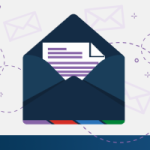
Stay up-to-date with the latest SCuBA updates.




